Introduction
In this guide, we will dive into the Anodos Finance AMM interface on mainnet and provide you with the latest instructions for getting started in providing liquidity on the XRPL!
What is Anodos Finance?
Anodos Finance stands out as a sophisticated XRPL interface that not only integrates and streamlines the newest addition, AMM, but also offers a convenient Swap tool for seamless exchanges between XRP, USDC, BTC, and more!
Established by Panos Mekras, Peter Condilis, and Fabian Sinani, Anodos is driven by a shared vision of harnessing the transformative potential inherent in blockchain technology and cryptocurrency.
Step 1
First, we need to head over to Anodos Finance
Press the "Login" button and you should see a few different options for signing in, for this guide, we will use Xaman as it's currently the easiest and most readily available option.
If you don't have Xaman wallet, you can download it via the App Store or Google Play Store.
When you select the Xaman wallet option, you will see a pop-up displaying a QR code.
Now we will need to open Xaman wallet on our mobile device and select the middle button at the bottom, then select "Scan QR code".
Scan the QR code from Anodos Finance and sign the message in Xaman.
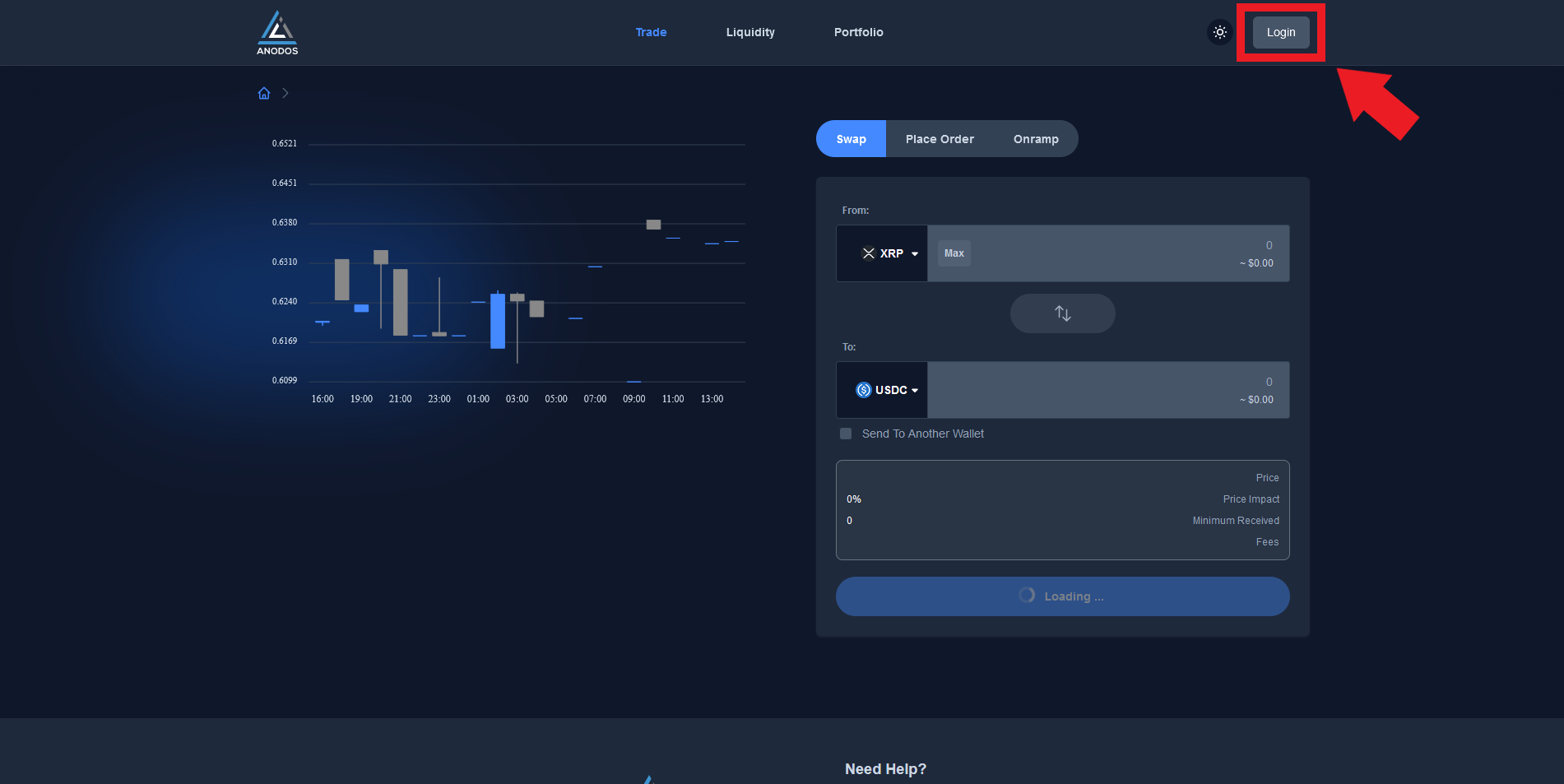
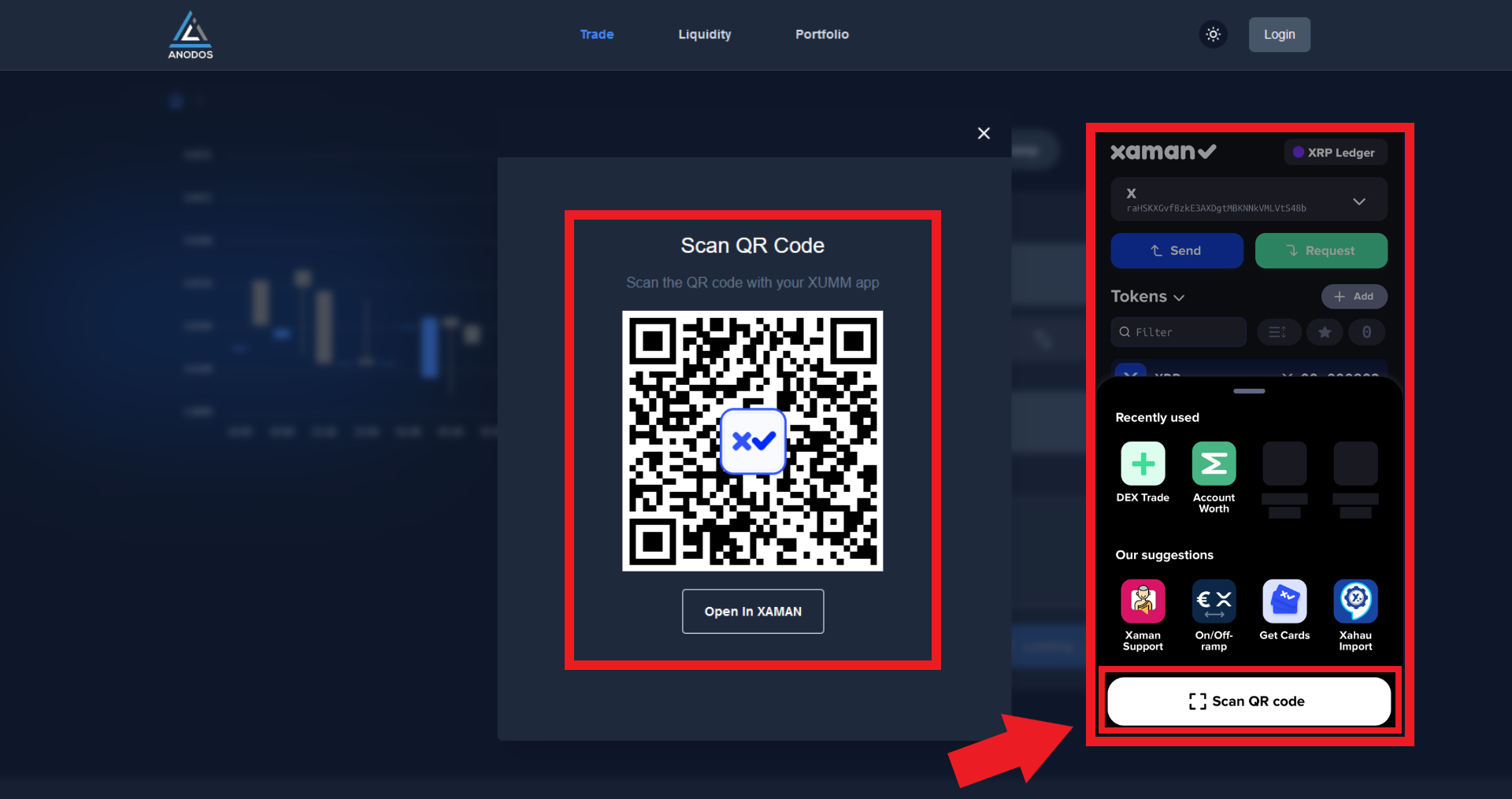
Step 2
Now that we're signed into our XRP wallet, we can head over to the "Portfolio" tab where we can view our XRP balance as well as other balances such as USDC, USDT, BTC and ETH.
We can also assign a username & profile picture to our portfolio too!
The Portfolio is also where we will be setting trustlines for other tokens so that we can perform swaps between tokens.
Select the "Add/Remove Token" button and choose any token.
For demonstration purposes, I will use USDC.
It will then ask us to scan another QR code using our Xaman wallet, this is to setup and confirm the USDC trustline.
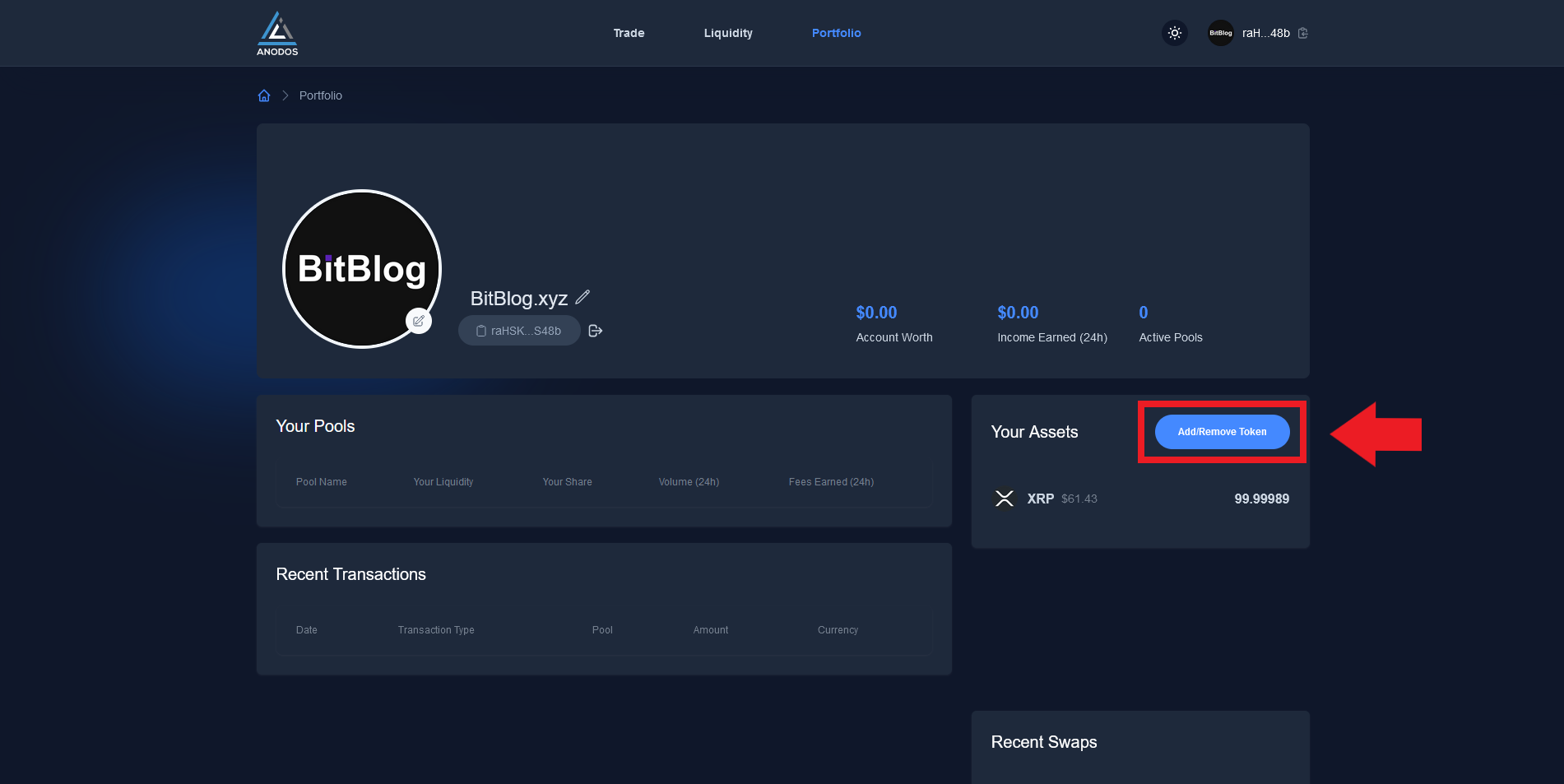
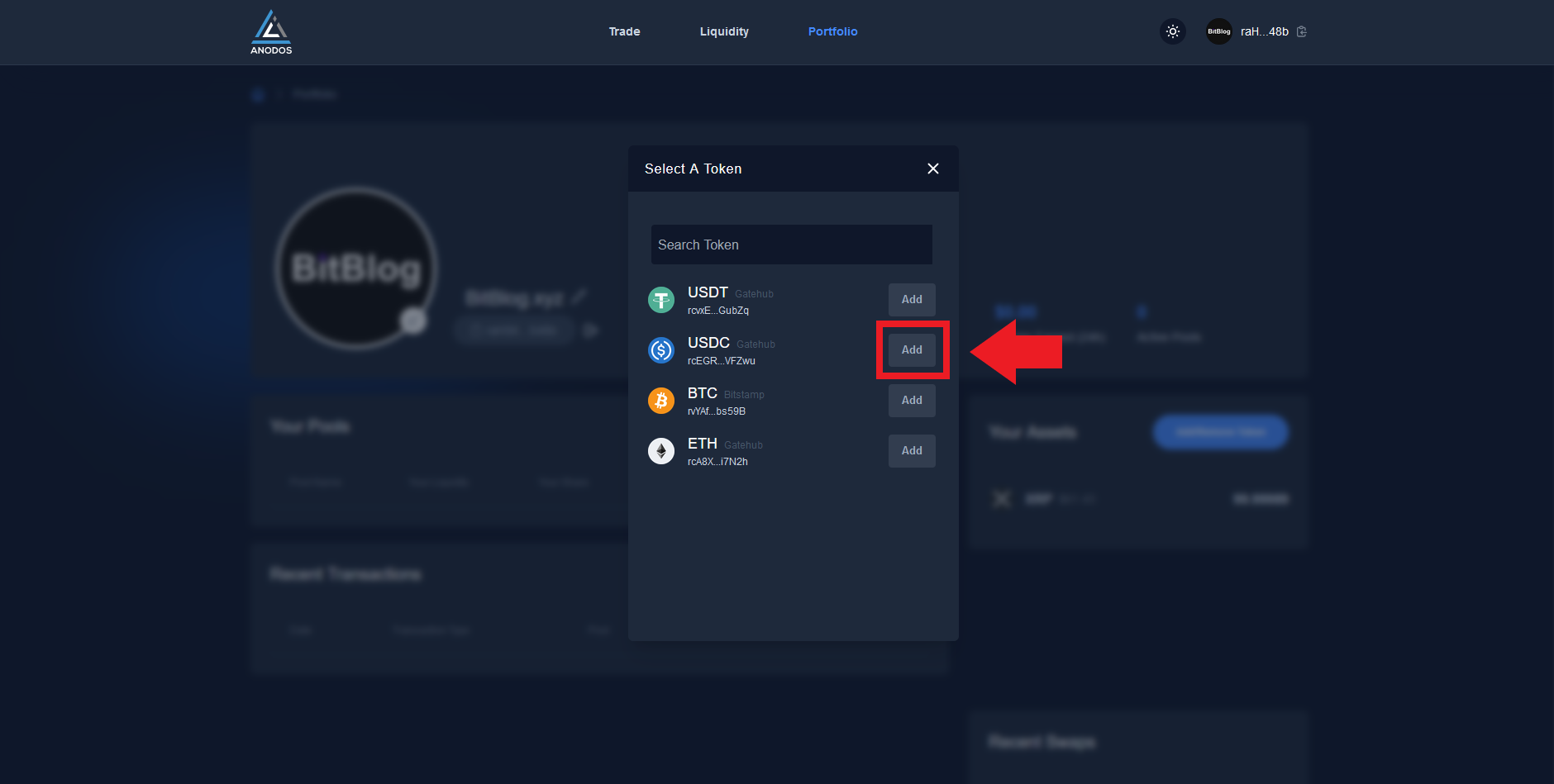
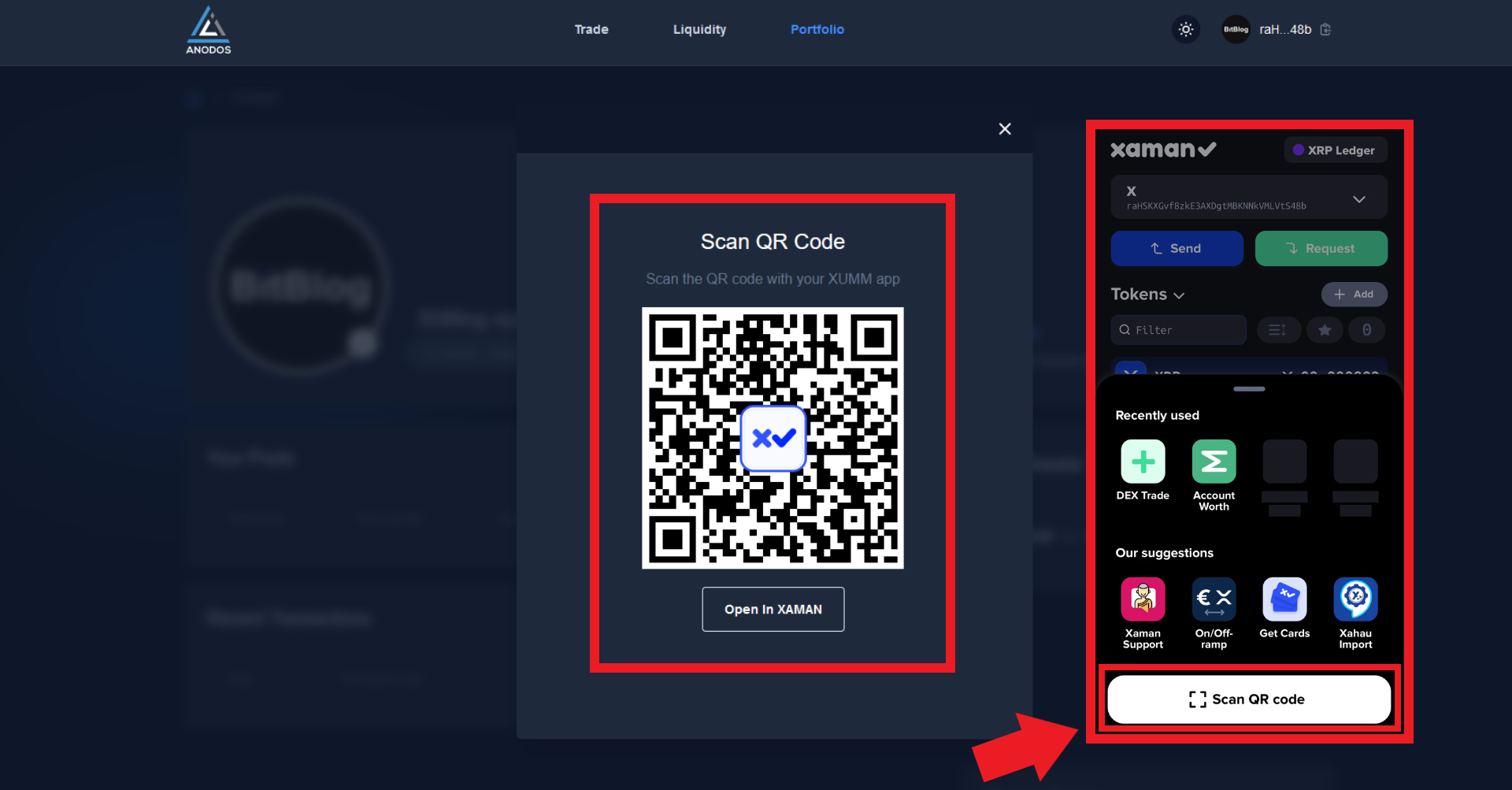
Step 3
Now that we have the USDC trustline setup, we can go ahead and perform a swap.
Head over to the "Trade" tab and select the token pair "From" XRP and "To" USDC.
Insert a small amount of XRP and hit "Swap".
Make sure you don't swap all your XRP to USDC because we will need some spare for the next step.
Again, we will need to scan a QR code with our Xaman wallet to confirm the transaction from XRP to USDC.
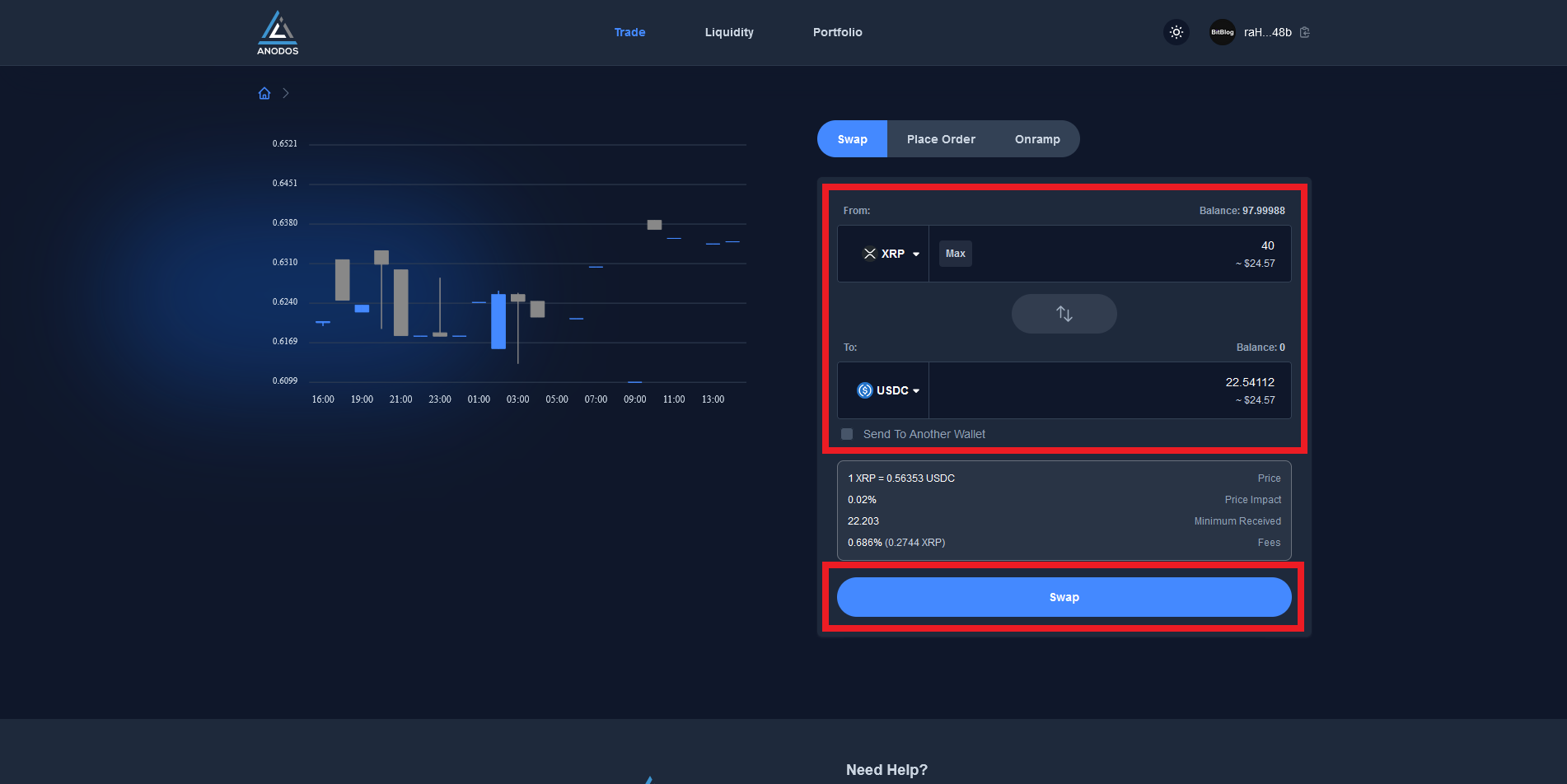
Step 4
So now that we have some USDC as well as XRP, we can now go over to the "Liquidity" tab, this is where we can view all the available pools.
As we have both XRP and USDC, we're going to select the XRP/USDC pool.
On the right side you will see "Deposit Liquidity", insert some of your available XRP into the first box and you will see the equivalent amount in USDC automatically placed into the second box.
Now just hit "Add Liquidity" and again confirm the transaction by scanning the QR code with your Xaman wallet app.
That's it! Now on the left side you can see your Liquidity position!
You also have the option to withdraw liquidity from the pool by pressing the "Remove Liquidity" button.
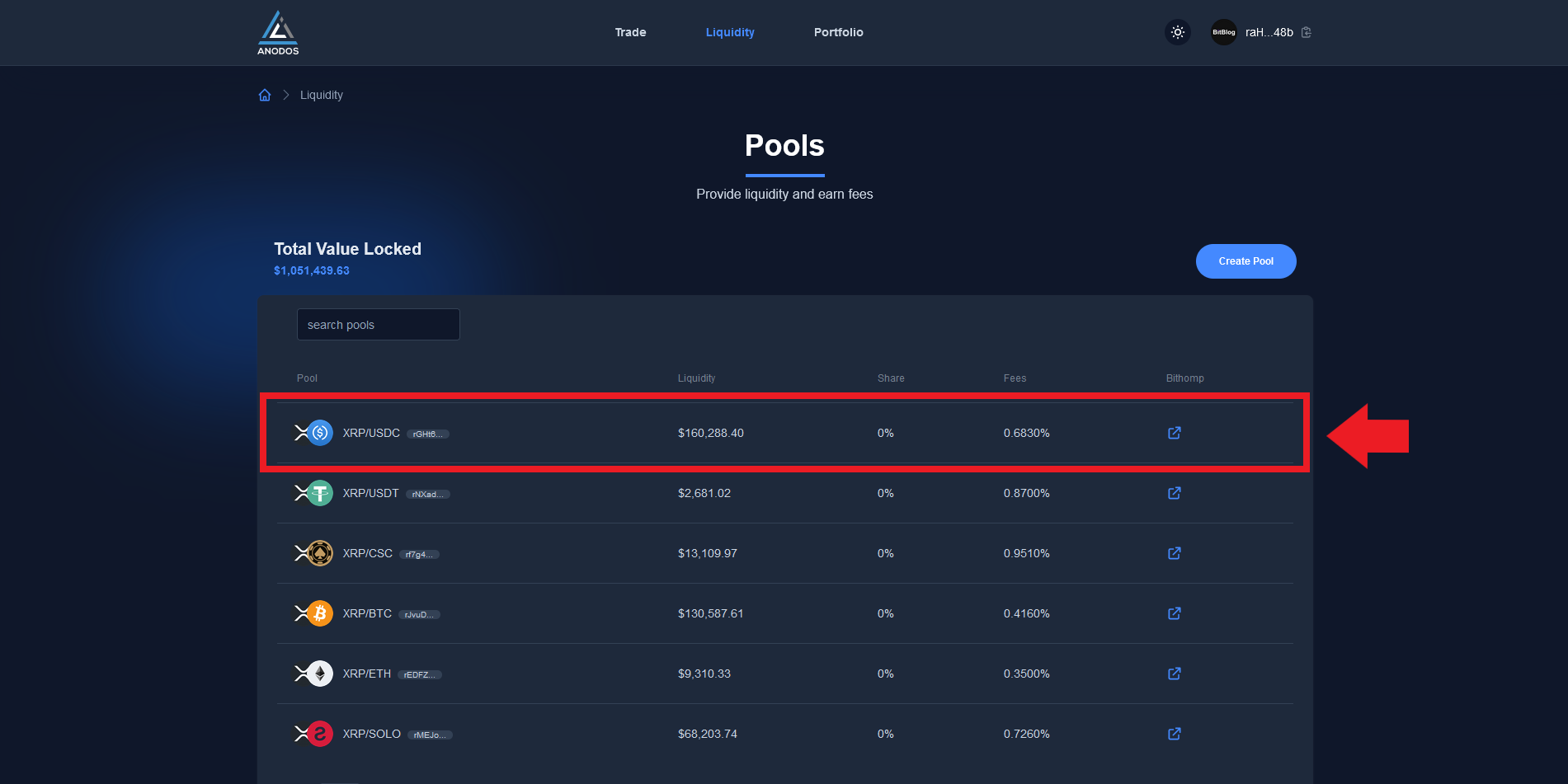
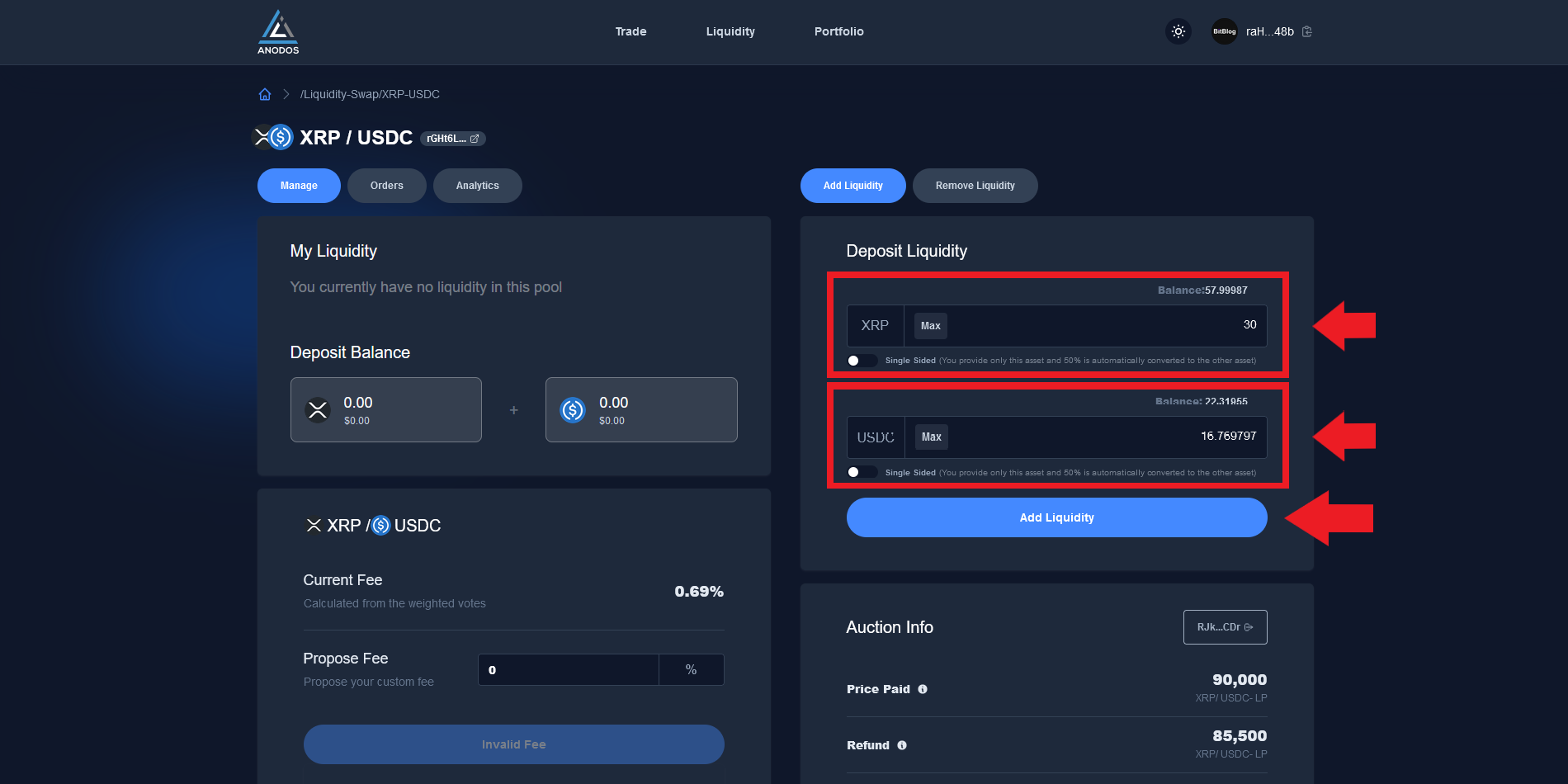
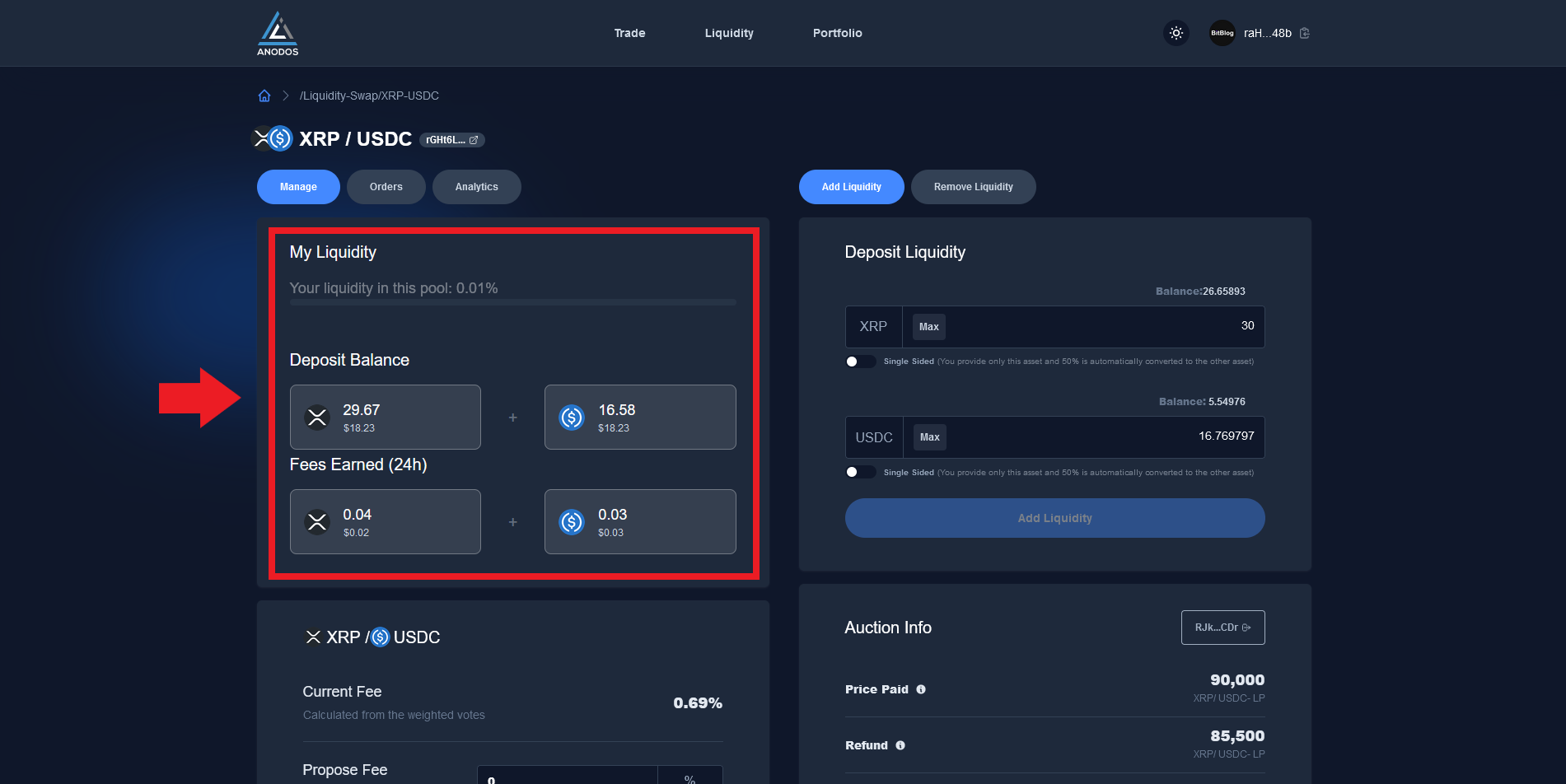
Outro
If you found this guide helpful and informative, consider sharing it on social media. You can also stay updated on the latest content and discussions by following us on X (formely Twitter): @BitBlogxyz
Disclaimer: This guide is provided strictly for educational purposes and should not be considered financial advice. The content is designed to offer insights into various web3 topics & projects.
We do not recommend putting real money into random projects without conducting plenty of your own research first. It is crucial to make informed decisions based on your own understanding and risk tolerance.