Introduction
In this guide, we'll explore NovaDEX and how to use its platform as well as how to claim the Tester NFT!
NovaDEX is a decentralized exchange (DEX) operating on the Solana blockchain, emphasizing community involvement and concentrated liquidity. Its core objective is to facilitate rapid transactions, pooled liquidity, and DeFi growth by offering sustainable incentives.
- User-Friendly Interface: NovaDEX aims for a user-friendly experience, simplifying swap transactions, pool liquidity addition, and offering attractive yield opportunities.
- Concentrated Liquidity: Users can allocate liquidity within a specified price range, enhancing trading efficiency and reducing slippage.
- Yield Farming: Yield Farming opportunities enable users to earn rewards by depositing liquidity provider (LP) tokens into dedicated pools.
- Permissionless Pool Creation: Users can freely create liquidity pools for any token on NovaDEX, enabling diverse trading options.
Step 1
First, we need to set our wallet to Devnet mode.
For this guide, I'll use Phantom wallet.
To set Devnet mode, go to "Developer Settings" then turn on "Testnet Mode", make sure Solana is set to "Devnet".
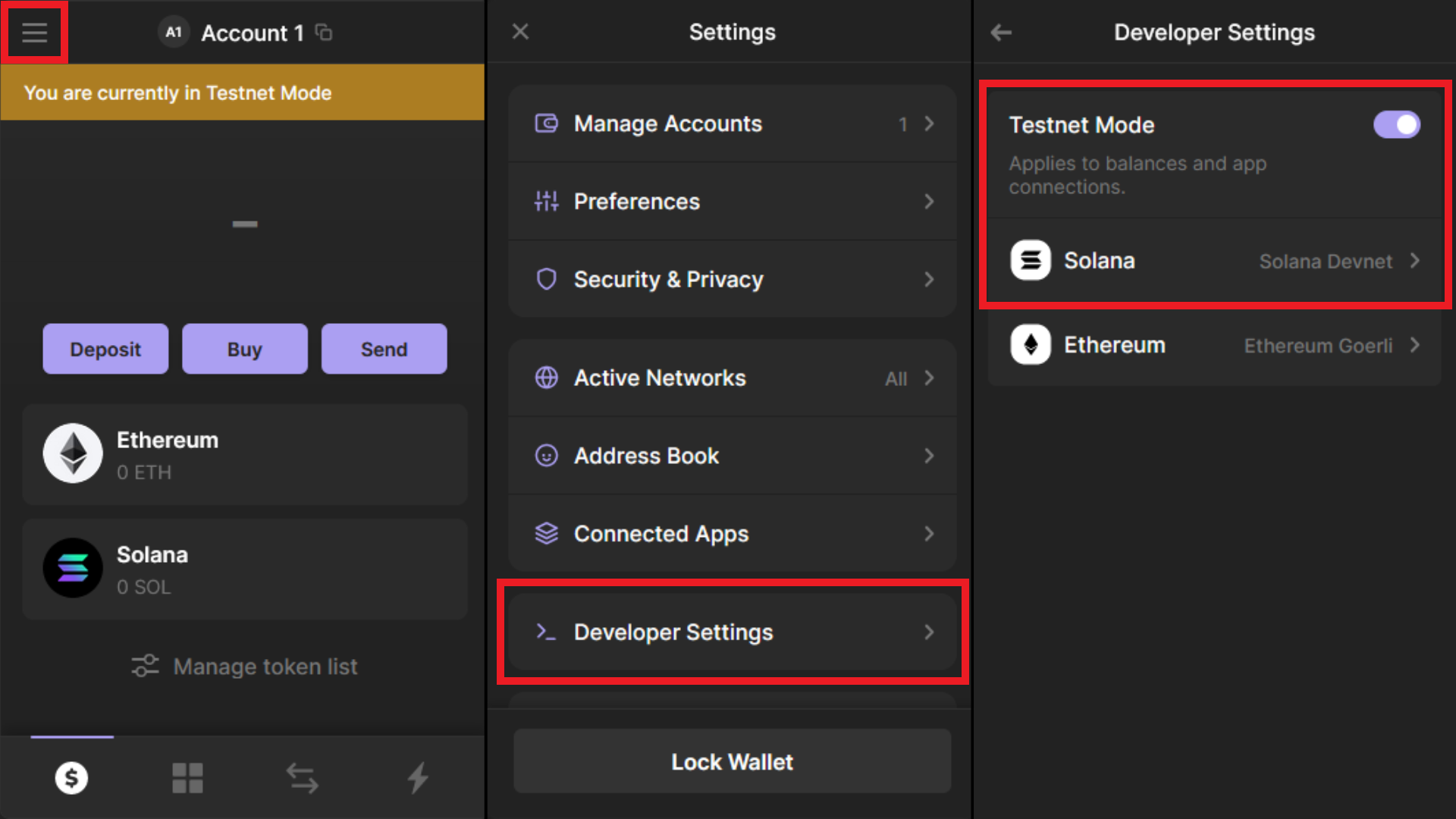
Step 2
Next, let's claim some test SOL, to do this, go to solfaucet.com, then insert your devnet wallet address from Phantom & finally click the "DEVNET" button to claim.
If you can't claim any more test SOL from the SOL Faucet, you can claim some from faucet.solana.com instead.
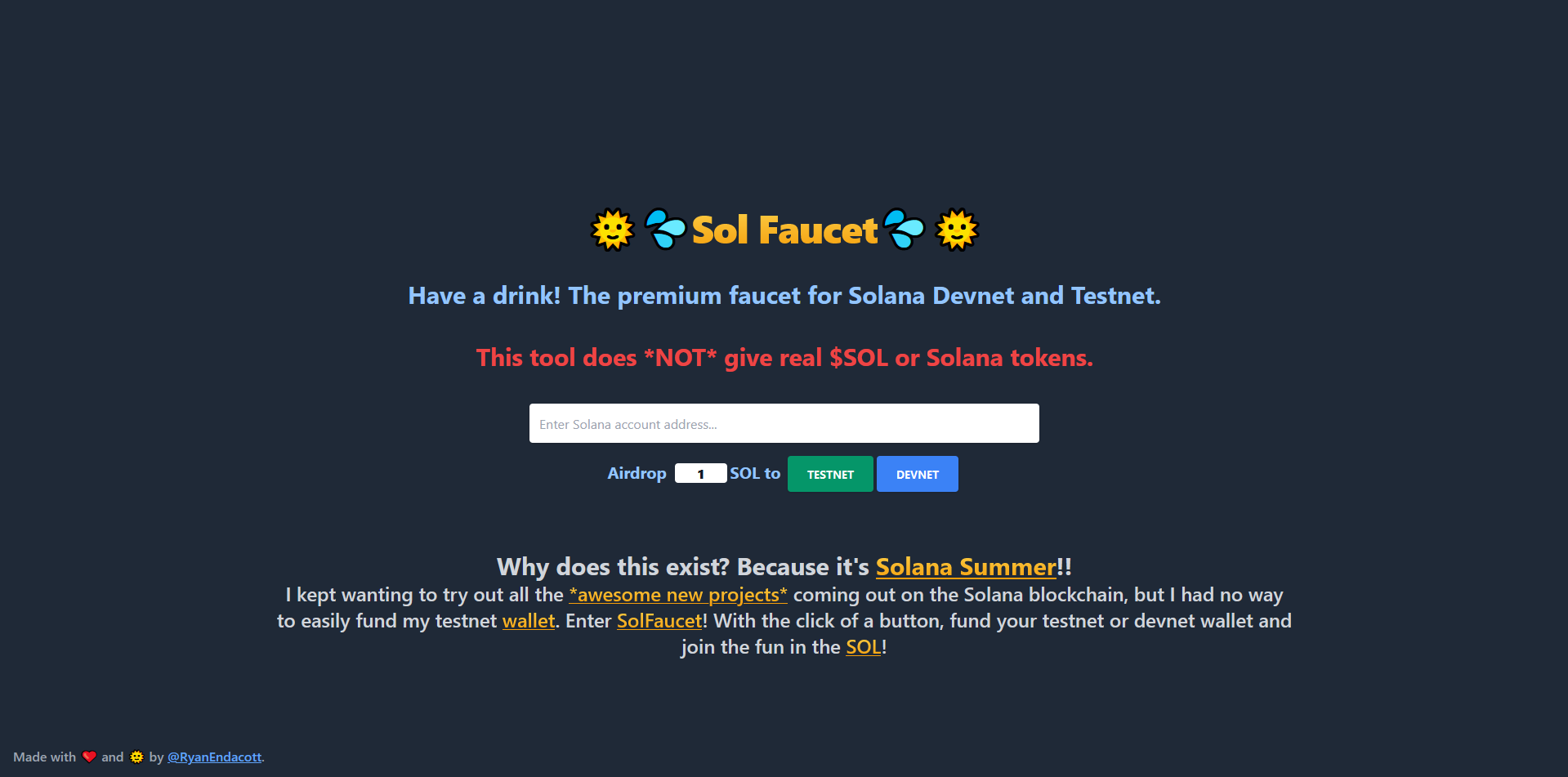
Step 3
Next, we need to head over to app.novadex.io/swap & connect our Phantom wallet.
Now let's swap some SOL for "Mock USDC", insert any amount of SOL, then hit "Swap" & finally confirm the transaction with Phantom.
We should do the same for "Mock USDT" also.
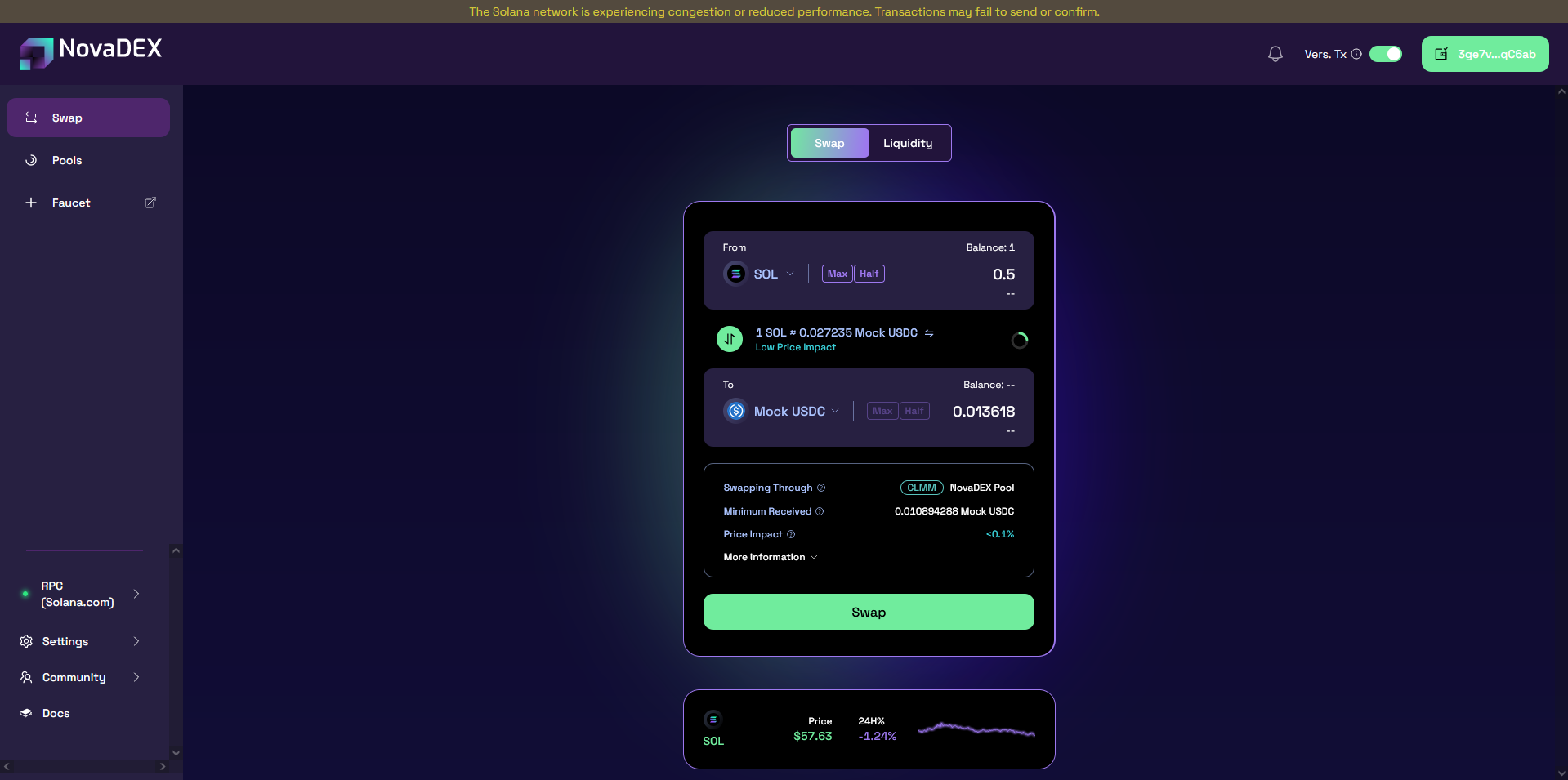
Step 4
Now let's take a look at pools & how to create positions!
Go to "Pools", then select any from the list, then click "Create Position", insert any amount of either token, then click "Preview", then "Confirm Deposit" & finally confirm transaction with Phantom.
Now we should have our created position, we can check it here at My Pools
You also should've received a free devnet NFT for this too!
To view the NFT, open your Phantom wallet & click the 4 squares at the bottom.
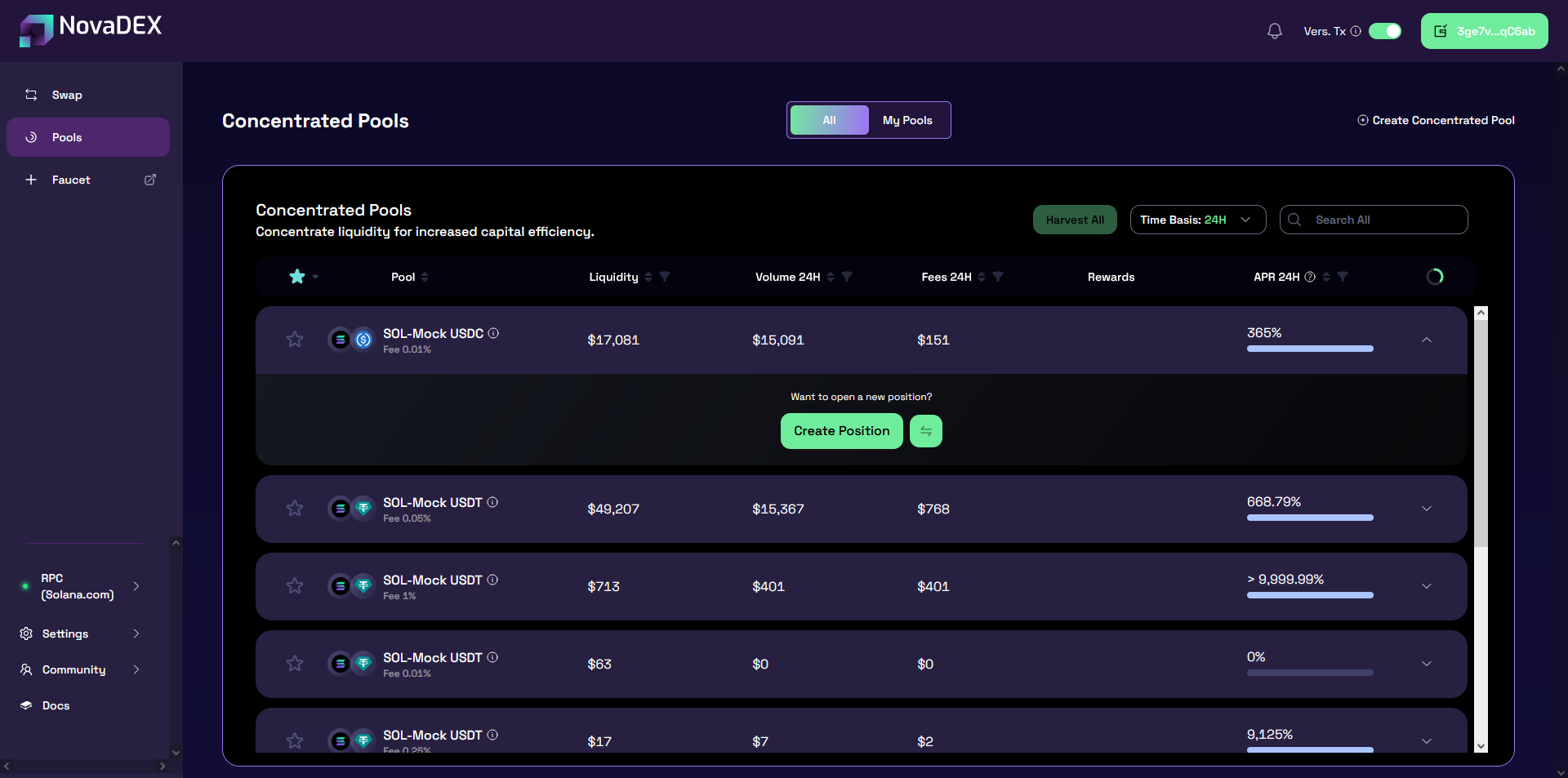
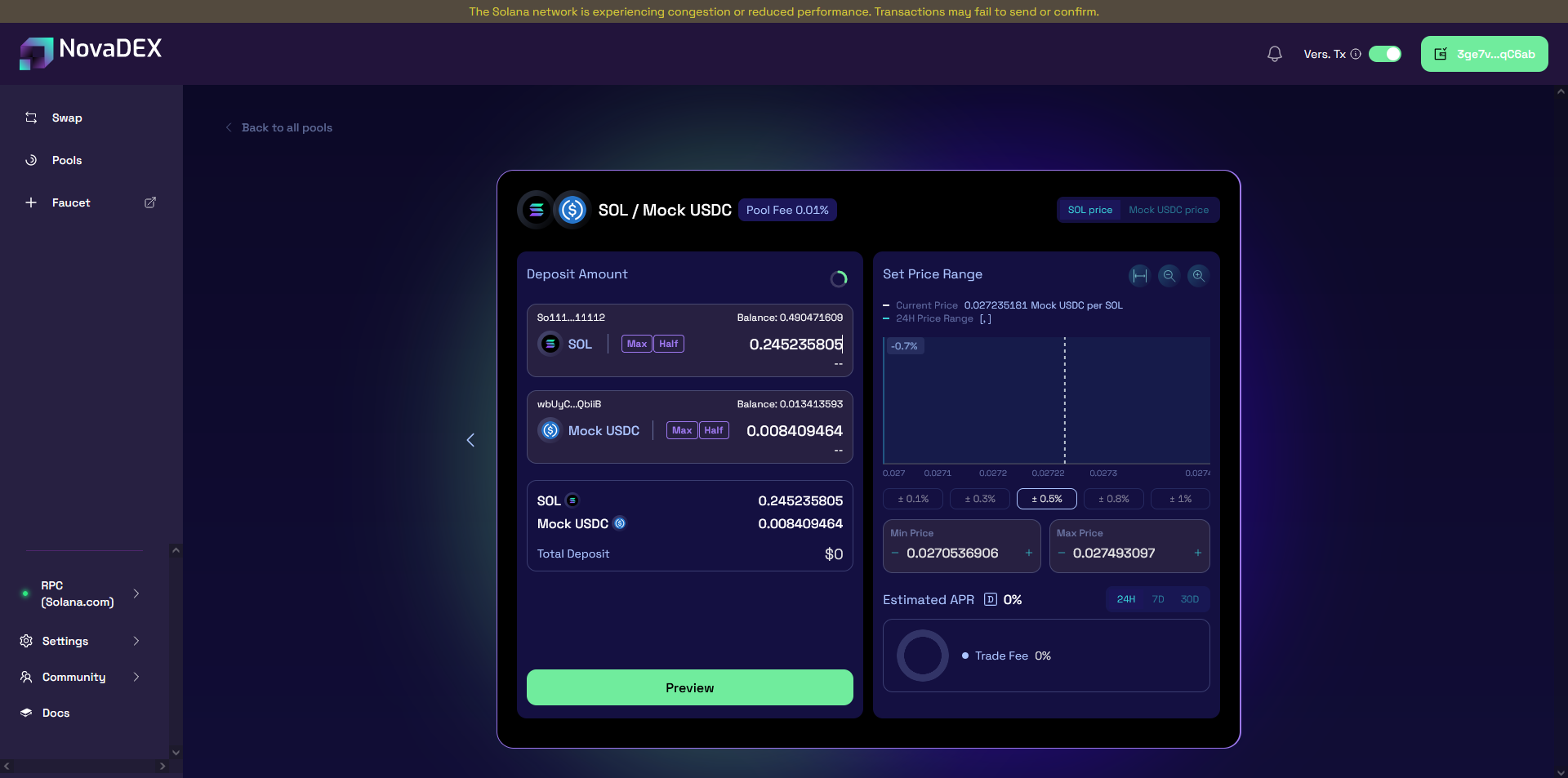
Step 5
Lastly, let's head over to Zealy and complete some tasks, they are pretty simple and should only take a few minutes.
You will probably need to add your Solana Devnet wallet address to your Account Settings in Zealy for this step.
For the "Make a Swap on NovaDEX" & "Add Liquidity" tasks, we need to submit proof of the transactions.
To do this, just go back to NovaDEX & click on your wallet in the top-right corner, then select "Recent Transactions" this will show our recent activity on NovaDEX and if we click on one of them it will take us to the explorer where we can see the transaction details, we just need to copy the URL of this page/transaction & paste it in Zealy.
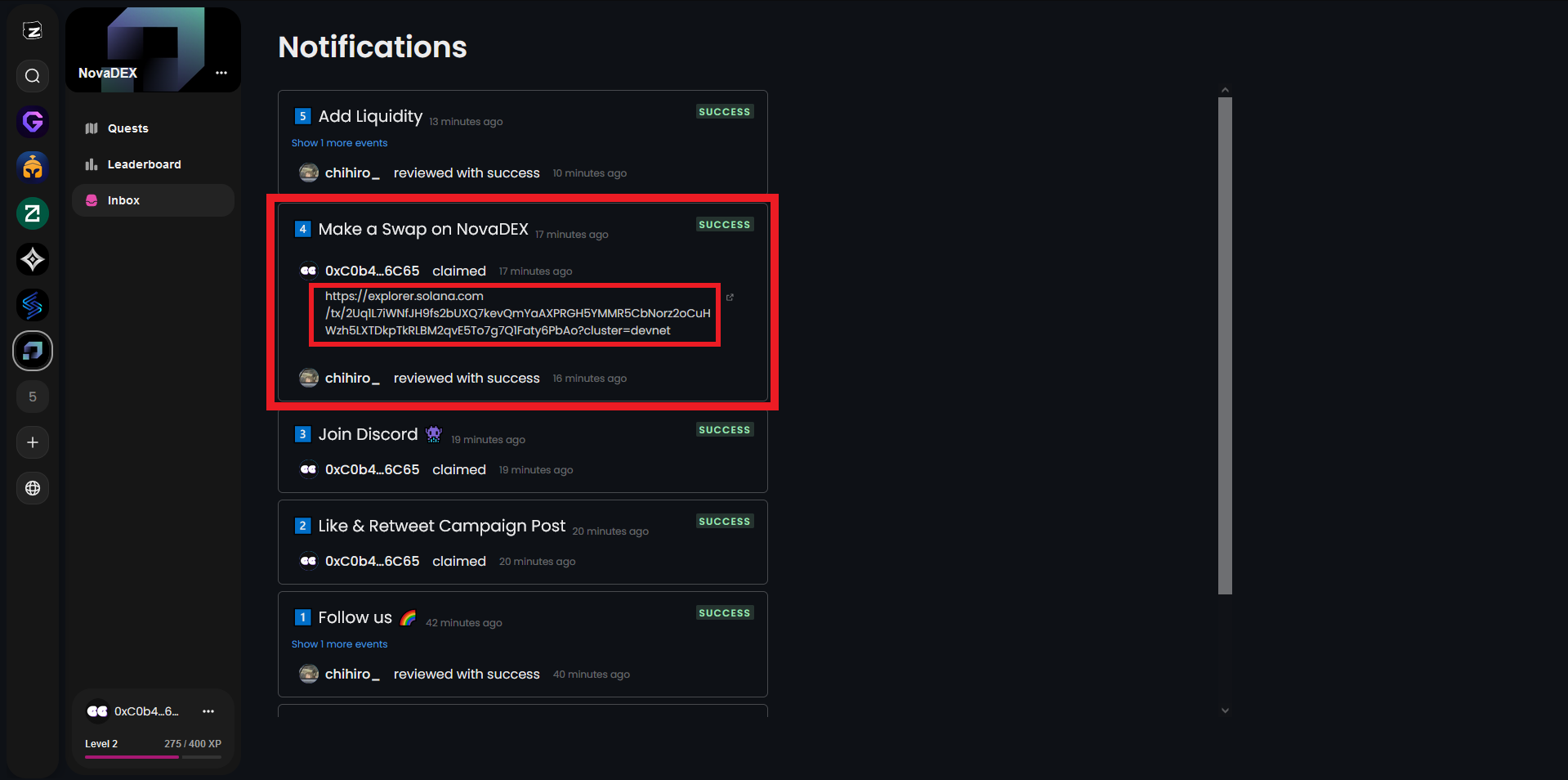
Outro
If you found this guide helpful and informative, consider sharing it on social media. You can also stay updated on the latest content and discussions by following us on X (formely Twitter): @BitBlogxyz
Disclaimer: This guide is provided strictly for educational purposes and should not be considered financial advice. The content is designed to offer insights into various web3 topics & projects.
We do not recommend putting real money into random projects without conducting plenty of your own research first. It is crucial to make informed decisions based on your own understanding and risk tolerance.