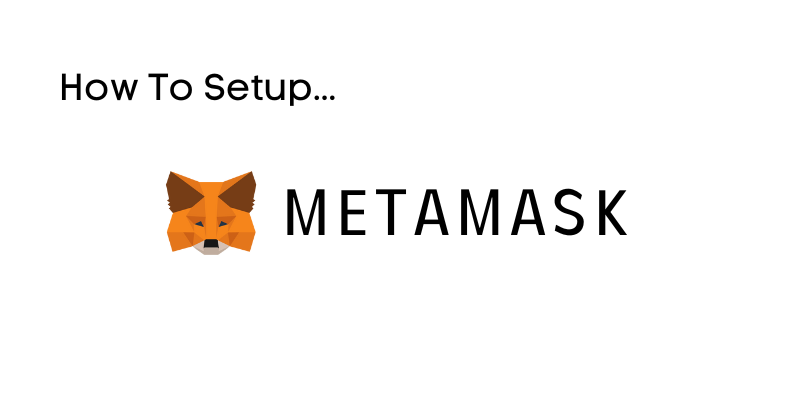Introduction
Ready to dive into crypto? In this guide, I'll show you how to set up your MetaMask wallet step by step!
What is MetaMask?
MetaMask is a free digital wallet that allows you to store, send, and receive cryptocurrencies. It's available as a browser extension and mobile app, and it's one of the most popular wallets for interacting with decentralized applications (dApps) on the Ethereum blockchain.
With MetaMask, you can:
- Manage your crypto assets securely
- Connect to Web3 applications like NFT marketplaces and DeFi platforms
- Swap tokens directly within the wallet
- Maintain full control of your private keys
Whether you're new to crypto or an experienced user, MetaMask is a powerful tool for exploring the world of blockchain.
Step 1
First, we need to go ahead and install the MetaMask Wallet extension to our browser, you can do that from their website here: https://metamask.io/
To install the extension, just press the Download button on their website.
In this example, i will use Microsoft Edge, but you can use any major browser for this such as Mozilla Firefox, or Google Chrome.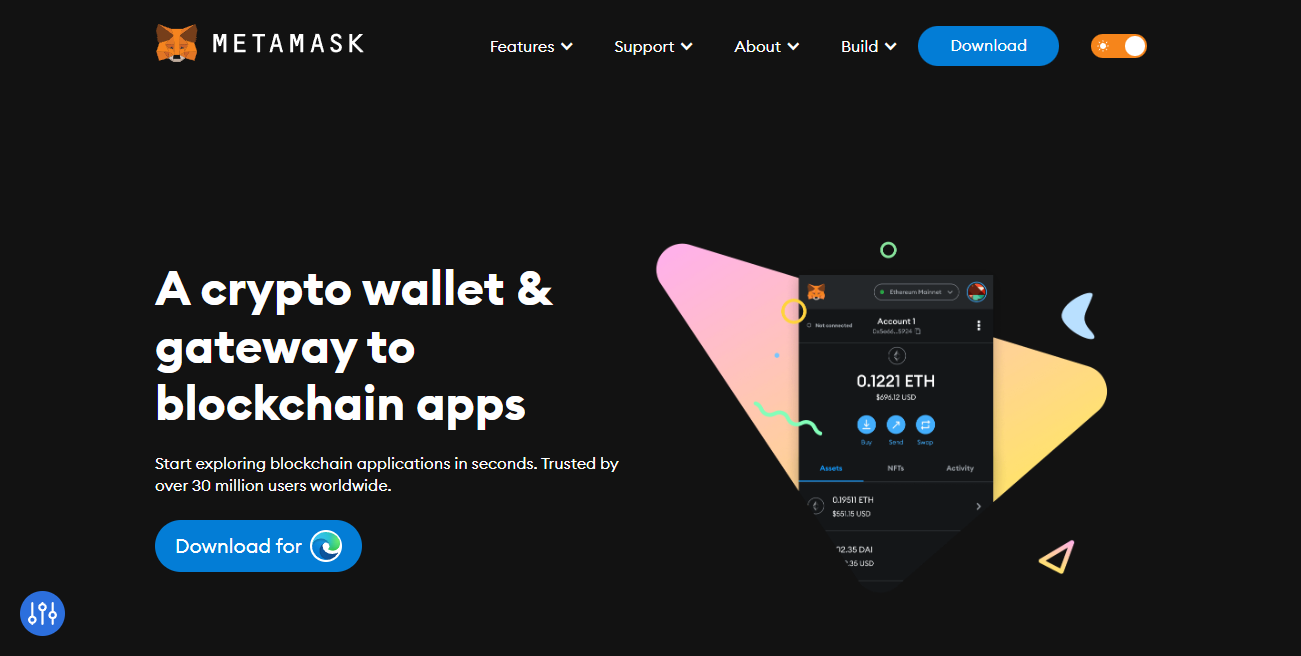
Select Get or Install depending on which browser you use, then a pop-up should appear.
Select Add Extension.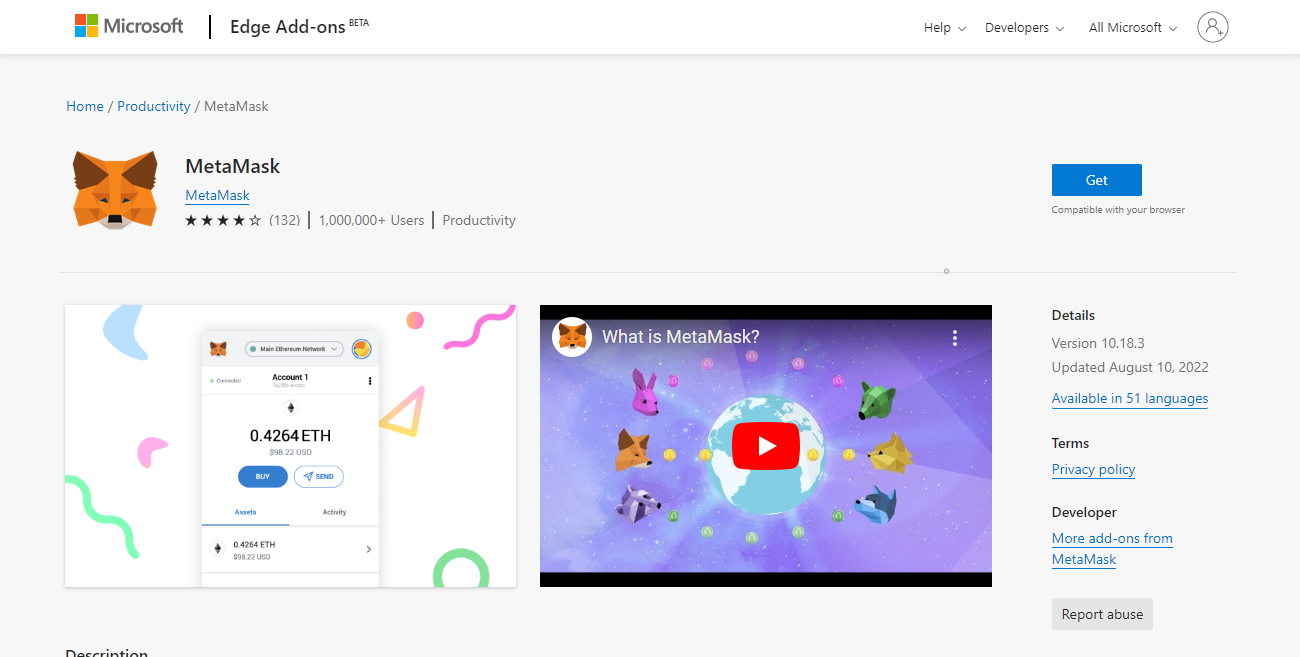
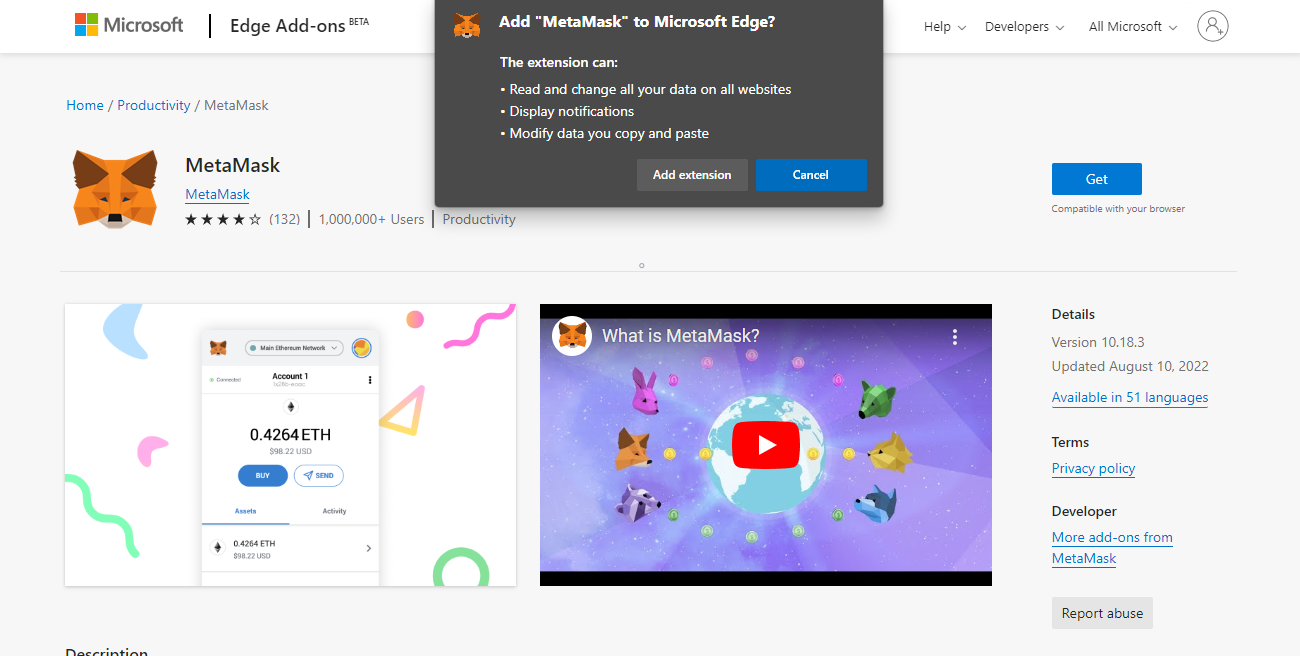
Step 2
Now you're ready to start setting up your MetaMask wallet!
First, select Get Started.
Next you might see a "Help us improve MetaMask" page, this choice is your own personal preference.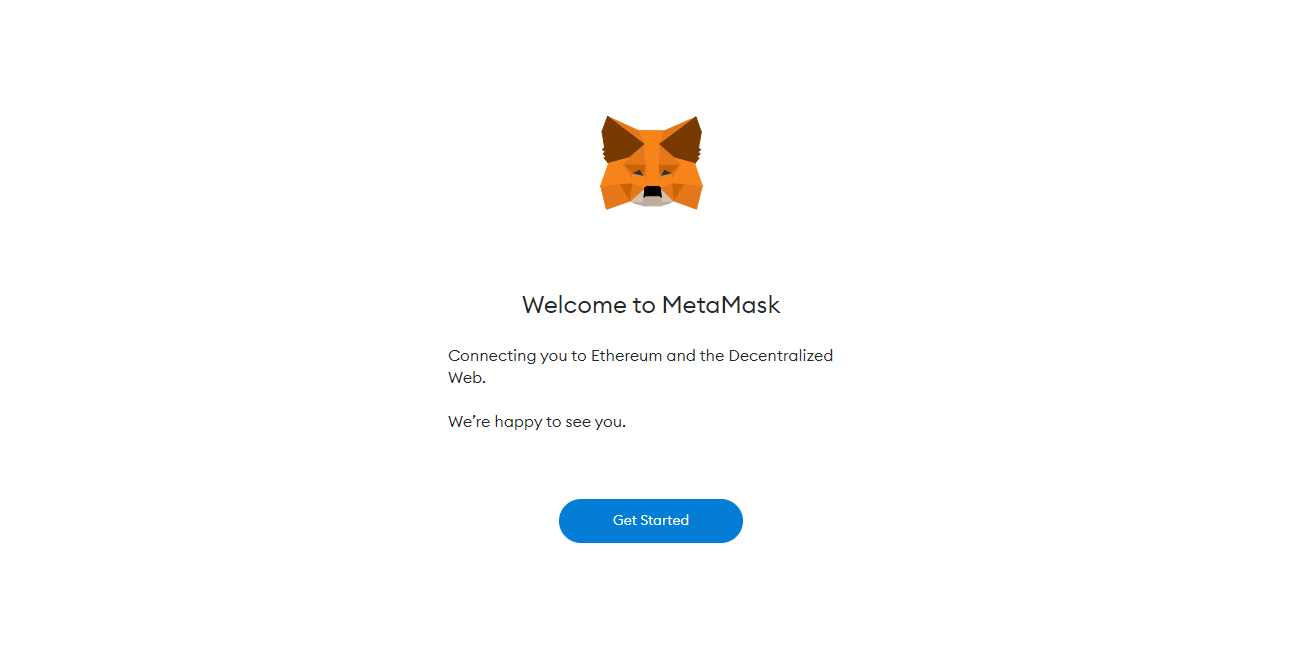
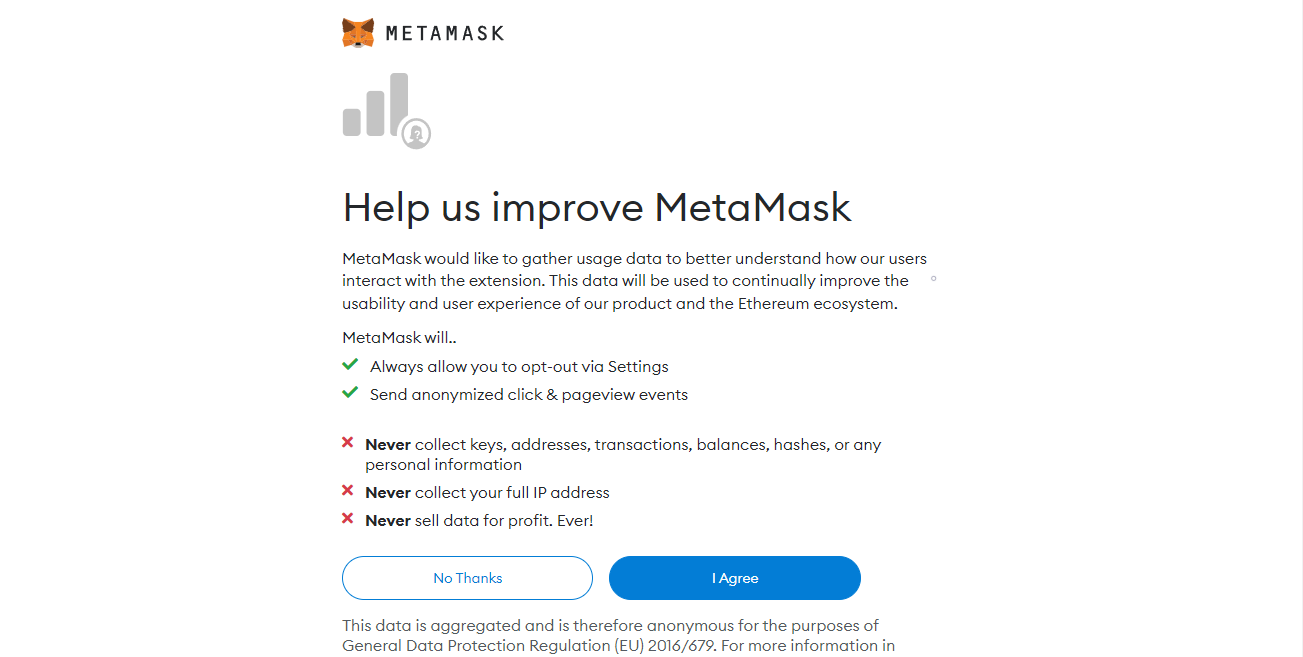
Step 3
Now it's time to setup your wallet password.
This password will be local to your device, meaning, if you install MetaMask on another device, you'll need to restore your wallet using your seed phrase and then set a new password for that new device.
So, go ahead and select Create a Wallet, you will then be asked to create a password, go ahead and do that.
Recommended: Watch the video about Seed Phrases & Security, then proceed to the next step.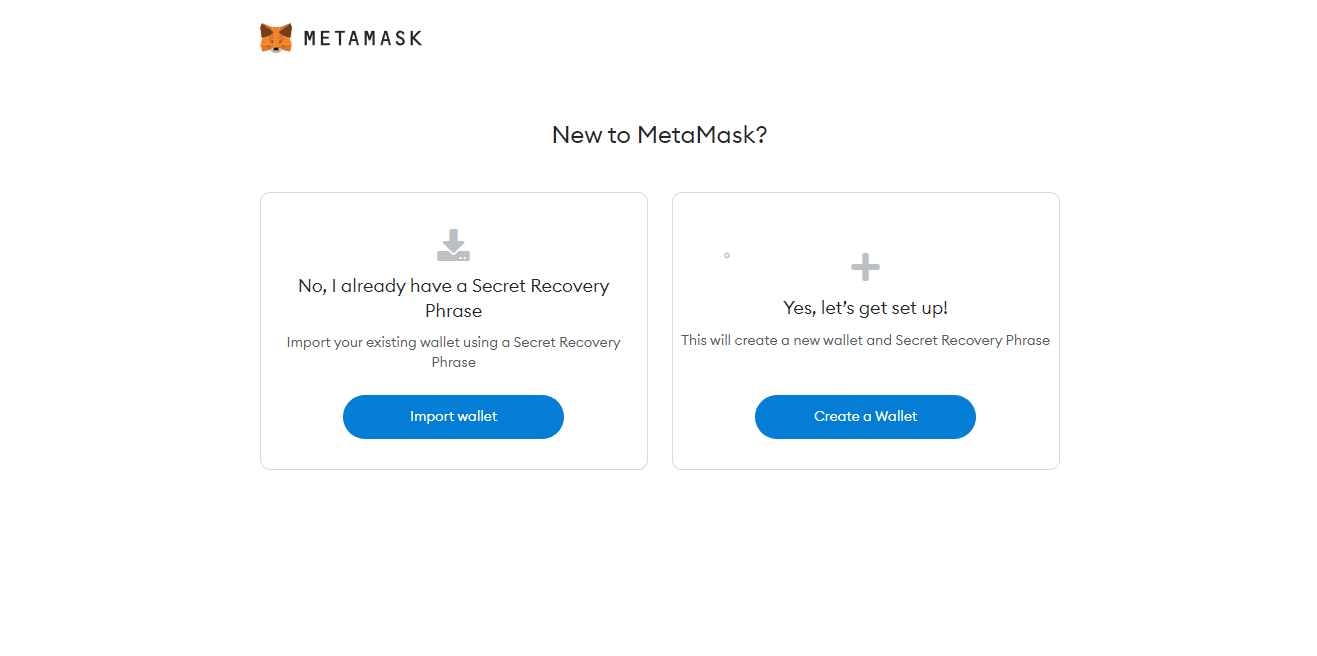
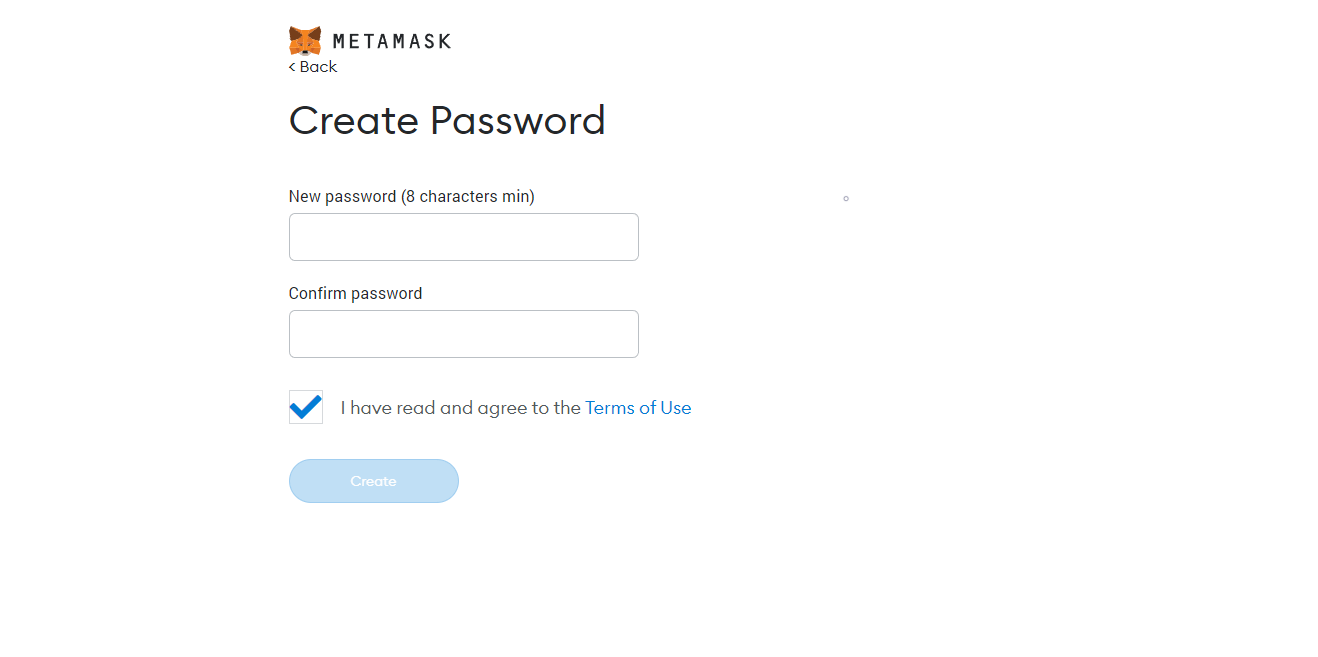
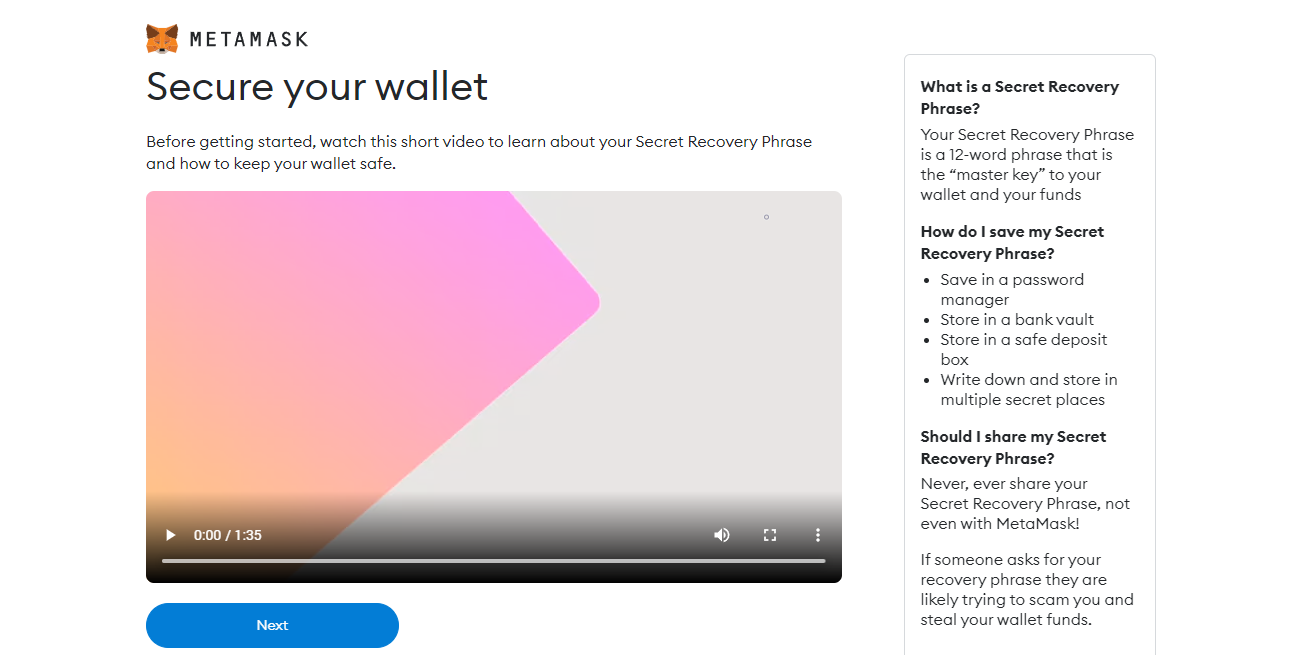
Step 4
Now we need to manage our secret keys (Seed Phrase).
You should see an option to reveal your Seed Phrase, it should be 12 (or 24) random words, You need to copy these words in order and save them somewhere safe! You will need these words written down to verify on the next page.
Select Next, you will then be asked to select the words in the correct order, once complete, you should be able to select Confirm.
Congratulations! Your MetaMask wallet is now setup and ready to use!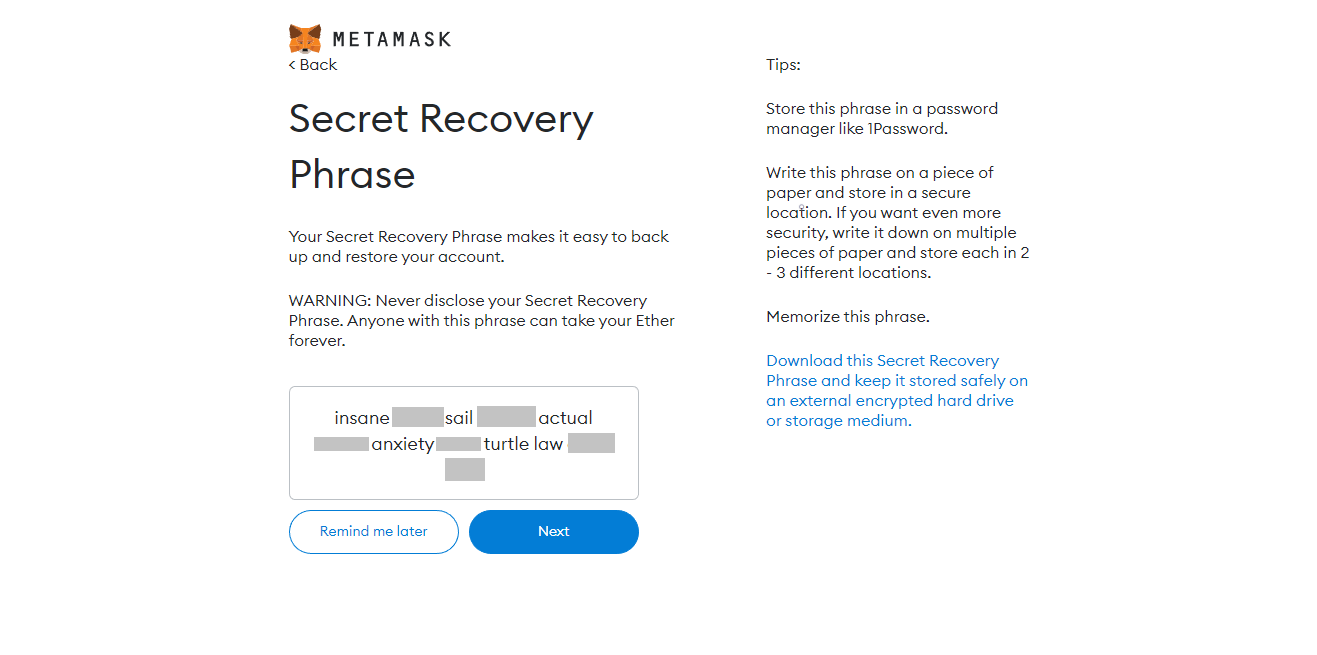
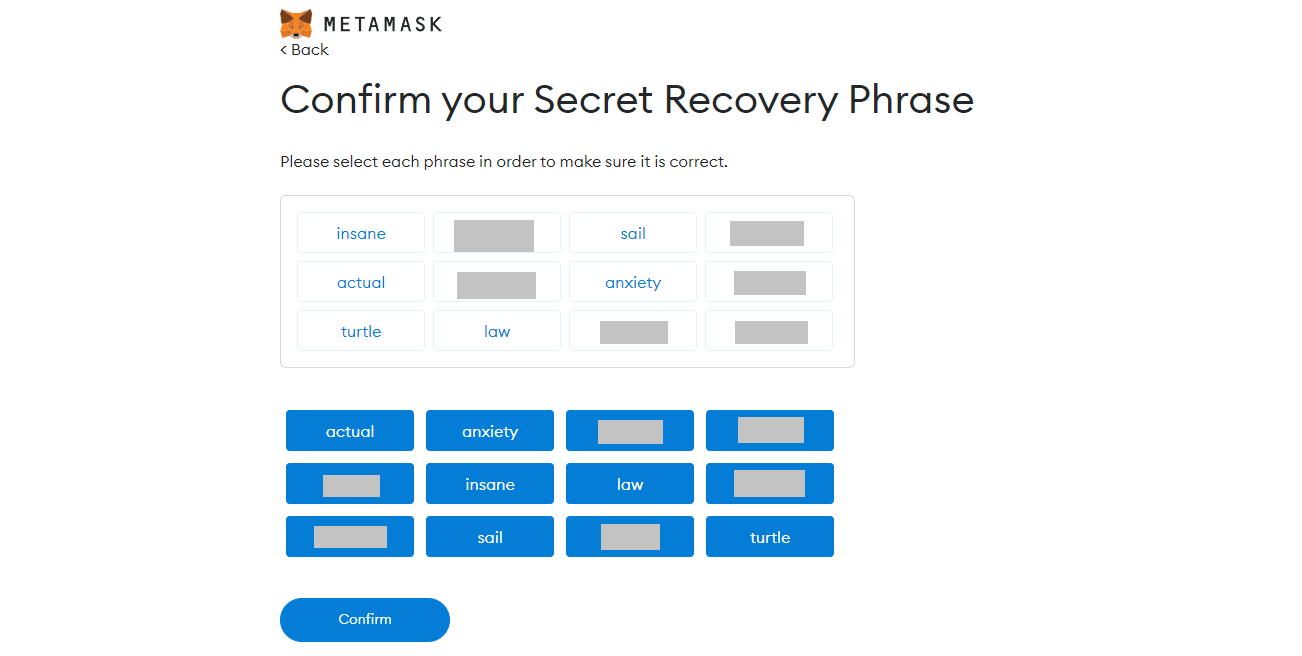
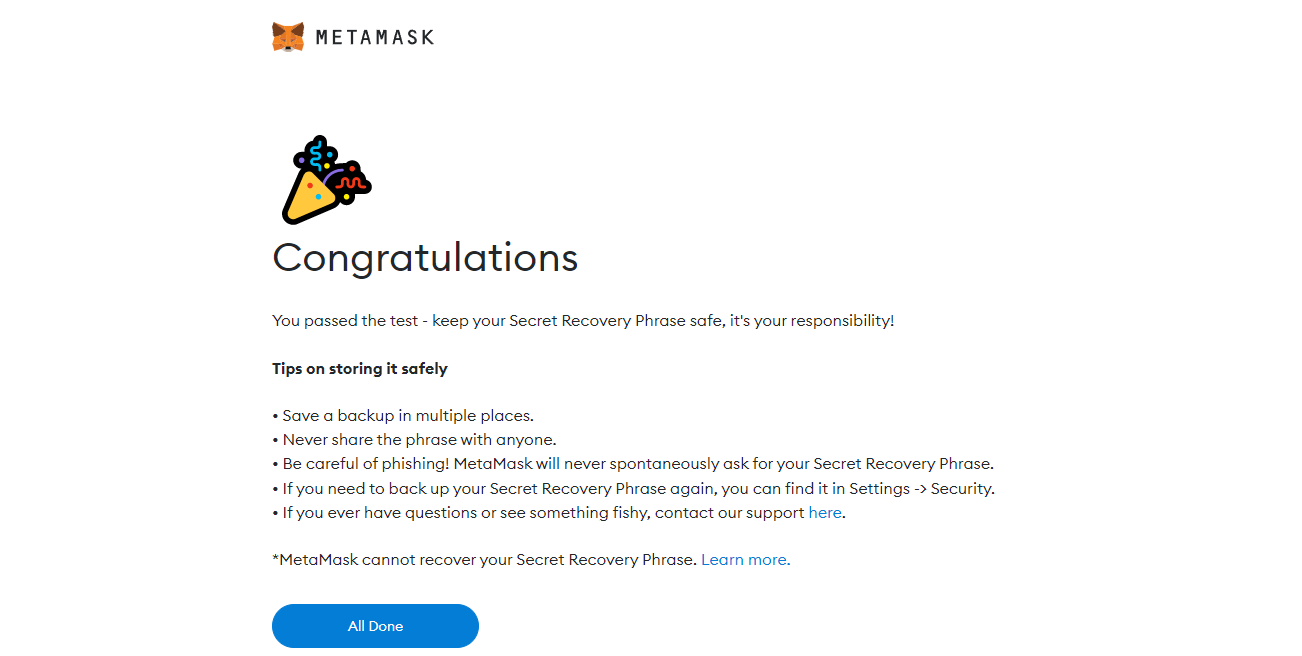
Outro
If you found this guide helpful and informative, consider sharing it on social media. You can also stay updated on the latest content and discussions by following us on X (formely Twitter): @BitBlogxyz
Disclaimer: This guide is provided strictly for educational purposes and should not be considered financial advice. The content is designed to offer insights into various web3 topics & projects.
We do not recommend putting real money into random projects without conducting plenty of your own research first. It is crucial to make informed decisions based on your own understanding and risk tolerance.