Introduction
In this guide, I will show you how to add Linea testnet to MetaMask, claim test tokens & interact with Echo DEX, which could also position you for a potential future airdrop!
EchoDEX is the first generation DEX on LineaBuild using breakthrough technology in ZK-EVM.
Step 1
First, we need to add Linea testnet to MetaMask, if you don't have a MetaMask wallet, you can follow our quick setup guide here: How To Setup MetaMask
Next, go to chainlist.org/chain/59140 & select "Add to MetaMask".
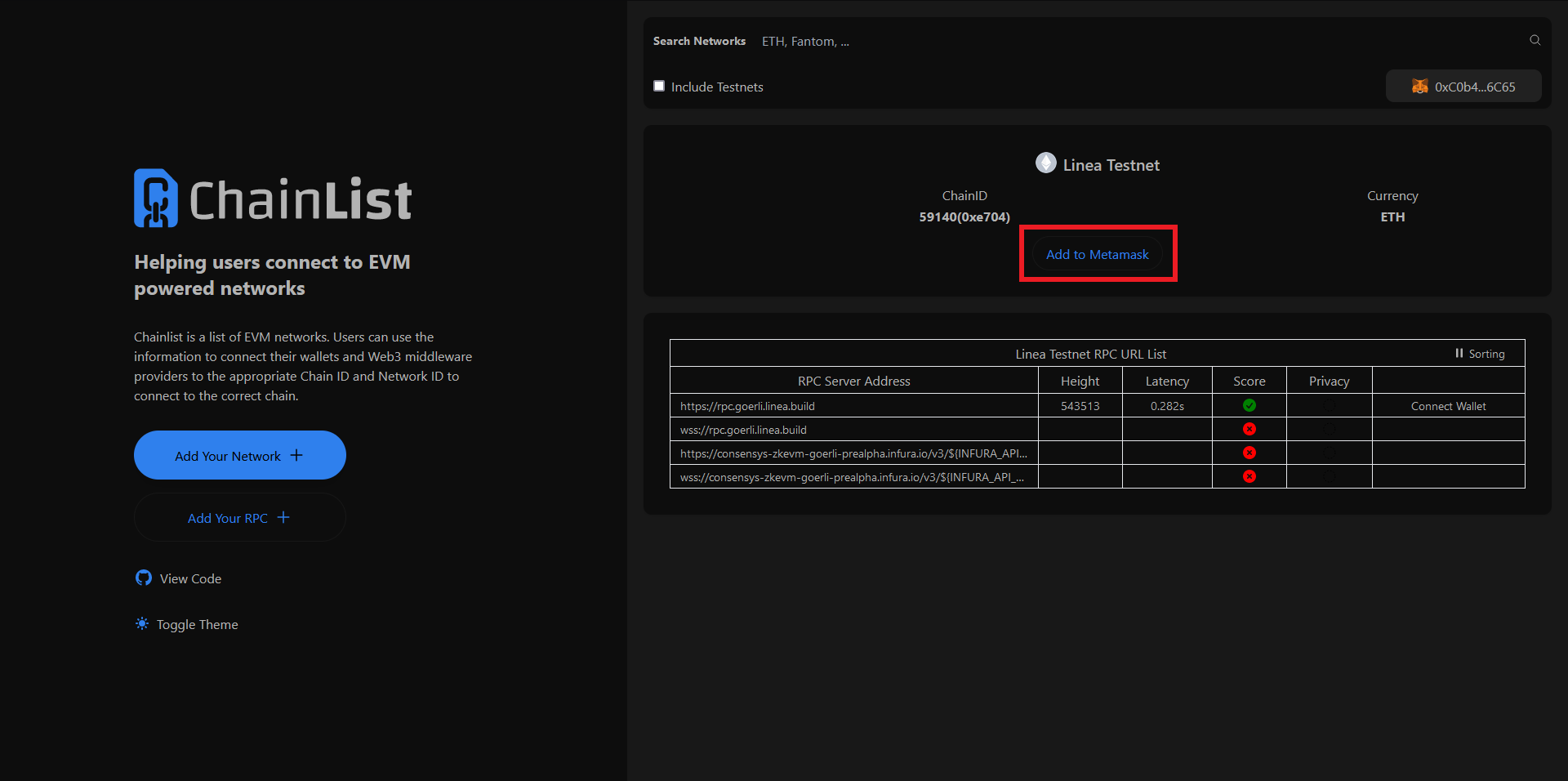
Step 2
Now go to testnet.echodex.io/faucet & complete the 4 steps, Connect your wallet, Connect Twitter, Connect Discord & verify, and lastly complete the reCAPTCHA then click "Claim".
Now if you go back to your Metamask wallet, you should have 0.03ETH on Linea testnet!
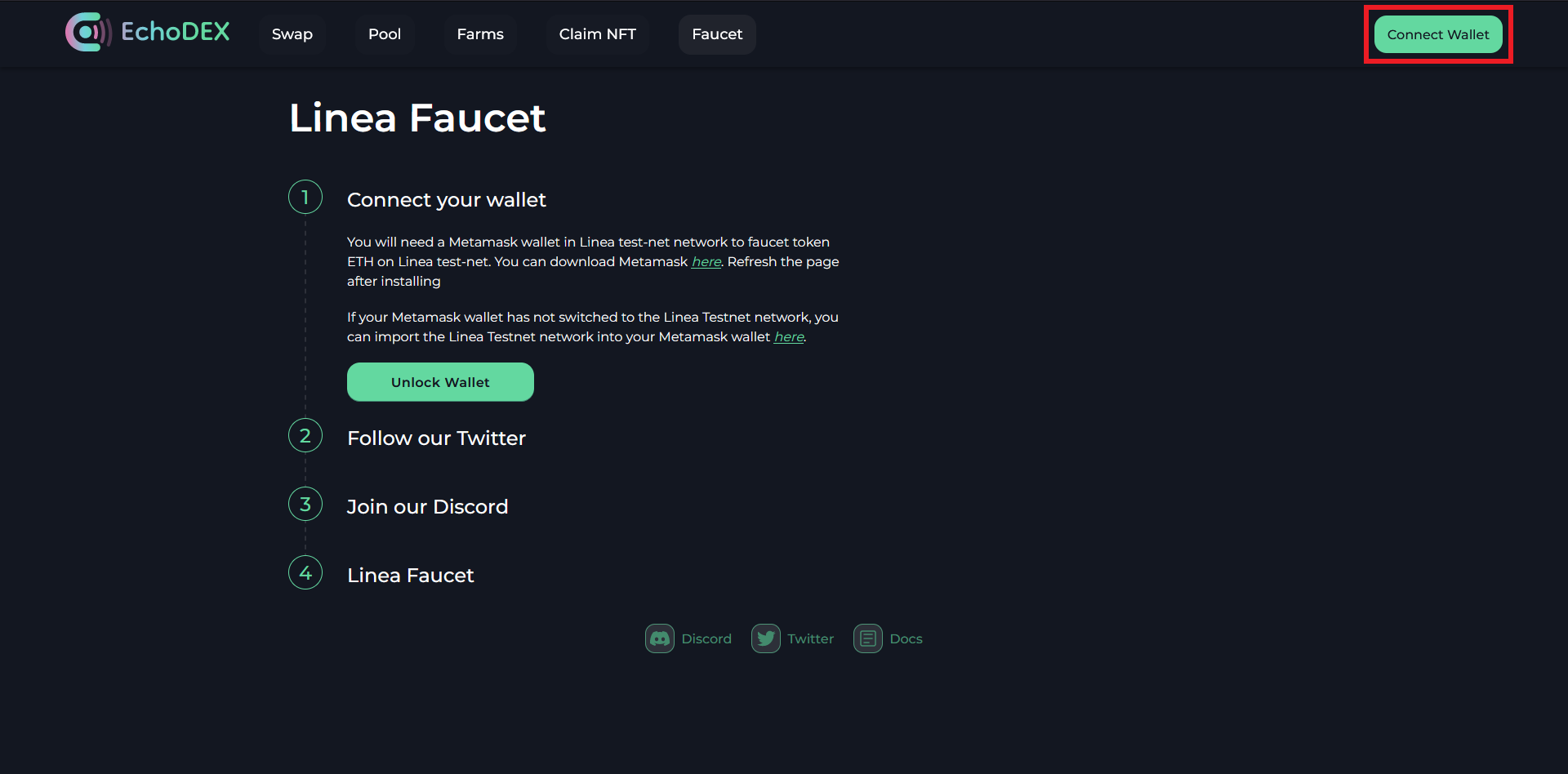
Step 3
Now select the "Swap" tab at the top or go to testnet.echodex.io/swap
Set the swap to ETH to USDT, input an amount & hit "Swap".
Now we can swap from USDT back to ETH, but keep a small amount of USDT.
Lastly, swap ETH to USDC, then USDC back to ETH, but again, leave a small amount of USDC.
If your looking for a potential airdrop then it would be a good idea to repeat these swaps several times over the coming days/weeks.
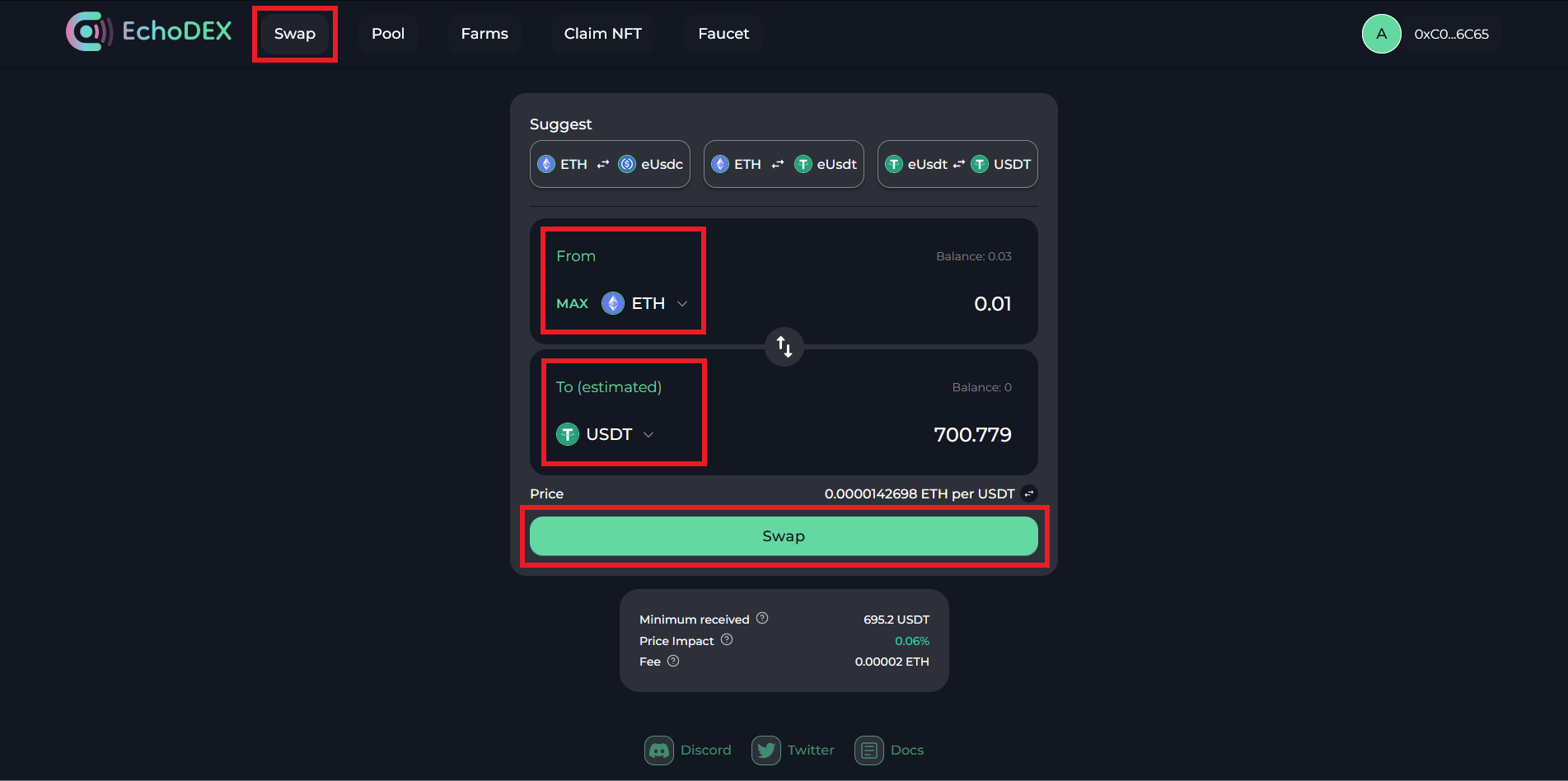
Step 4
Now let's provide liquidity!
Go to the "Pool" tab at the top & select "Add Liquidity".
You may have to add & approve a "spending cap" first, just select "Max Amount" to be safe, hit approve. Then just click "Approve USDT" again and it'll go through.
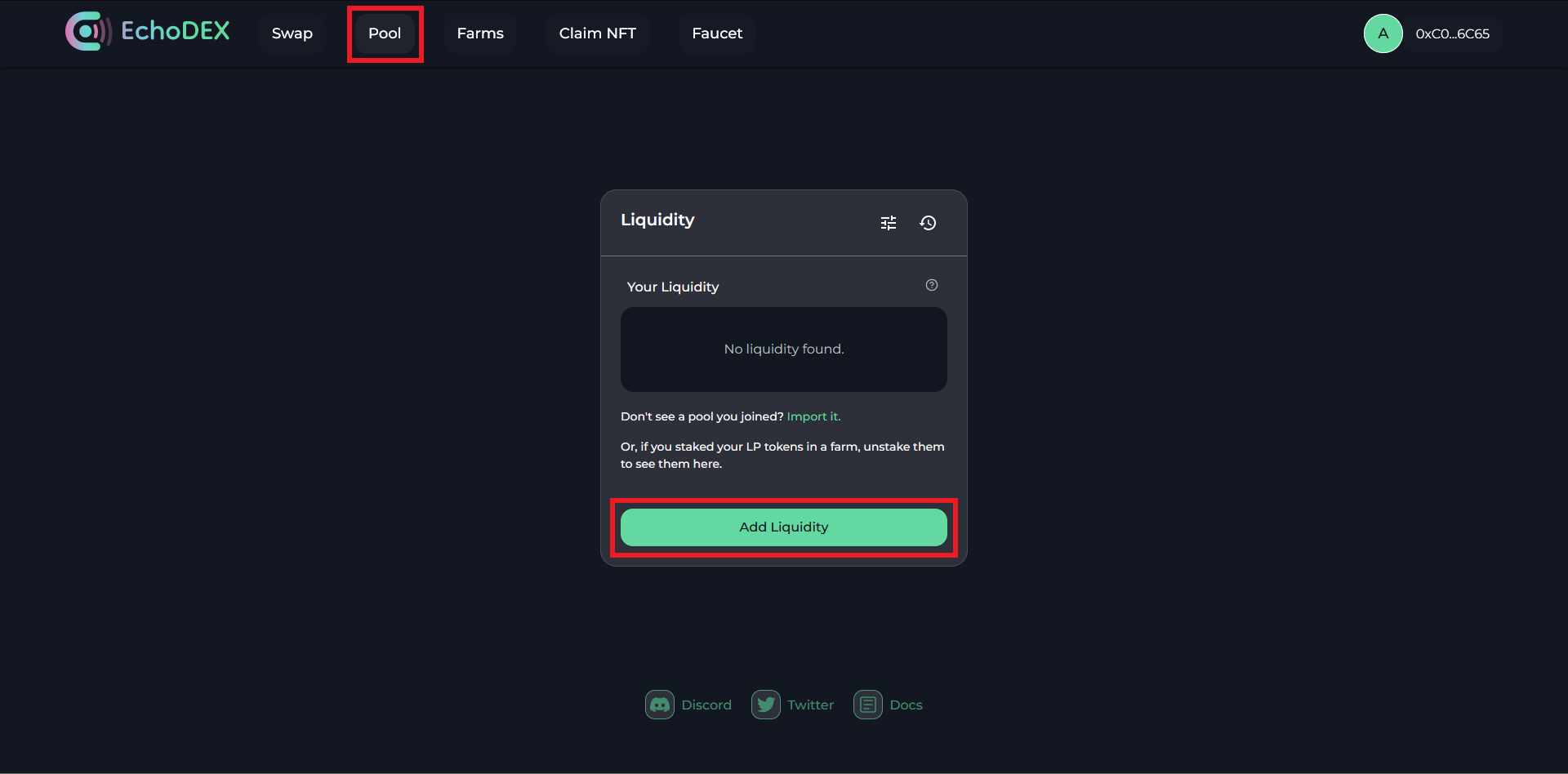
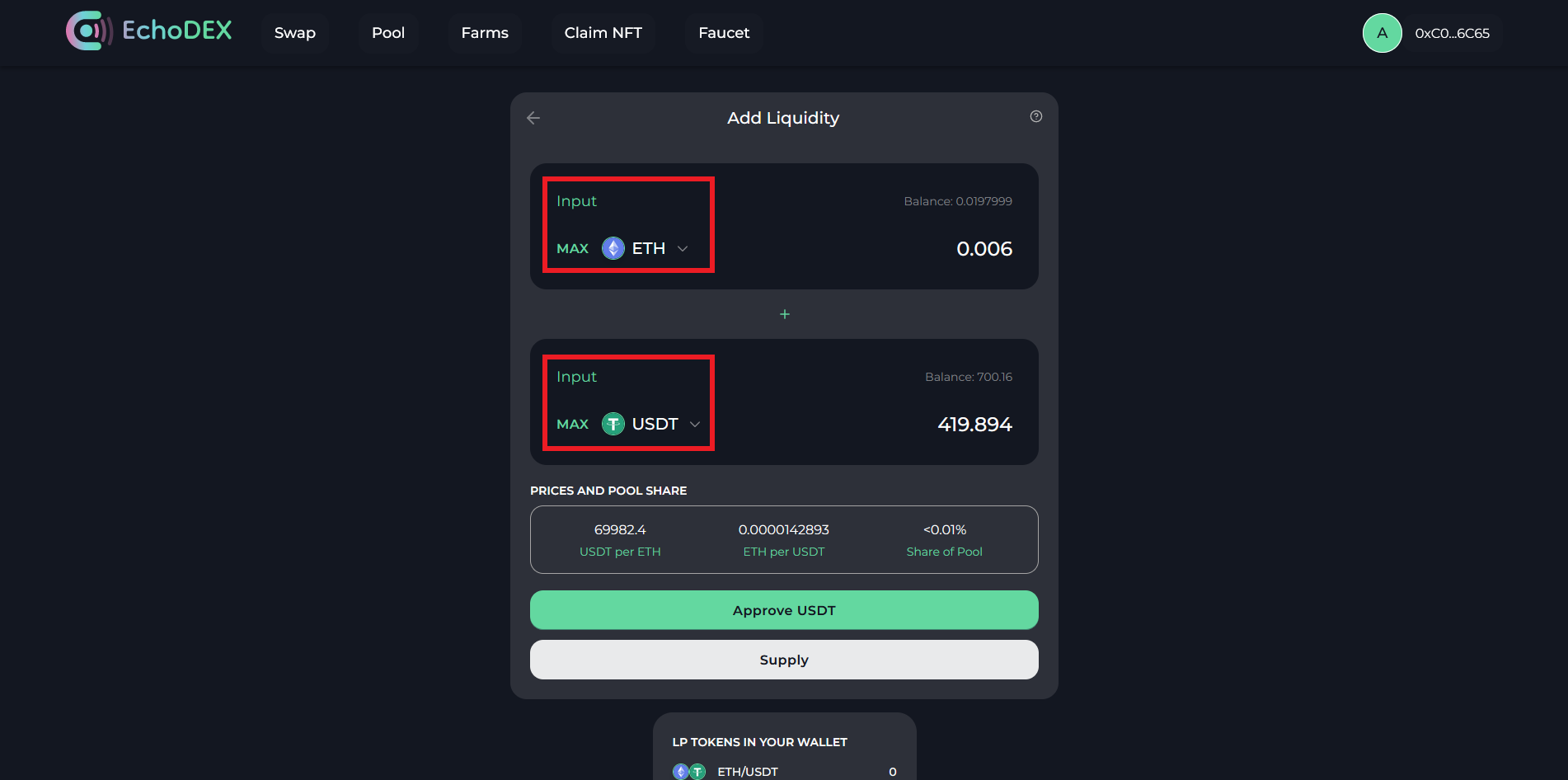
Step 5
Now let's remove liquidity!
In the "Pools" section, click the dropdown & select "Remove".
Choose 25% & click "Approve".
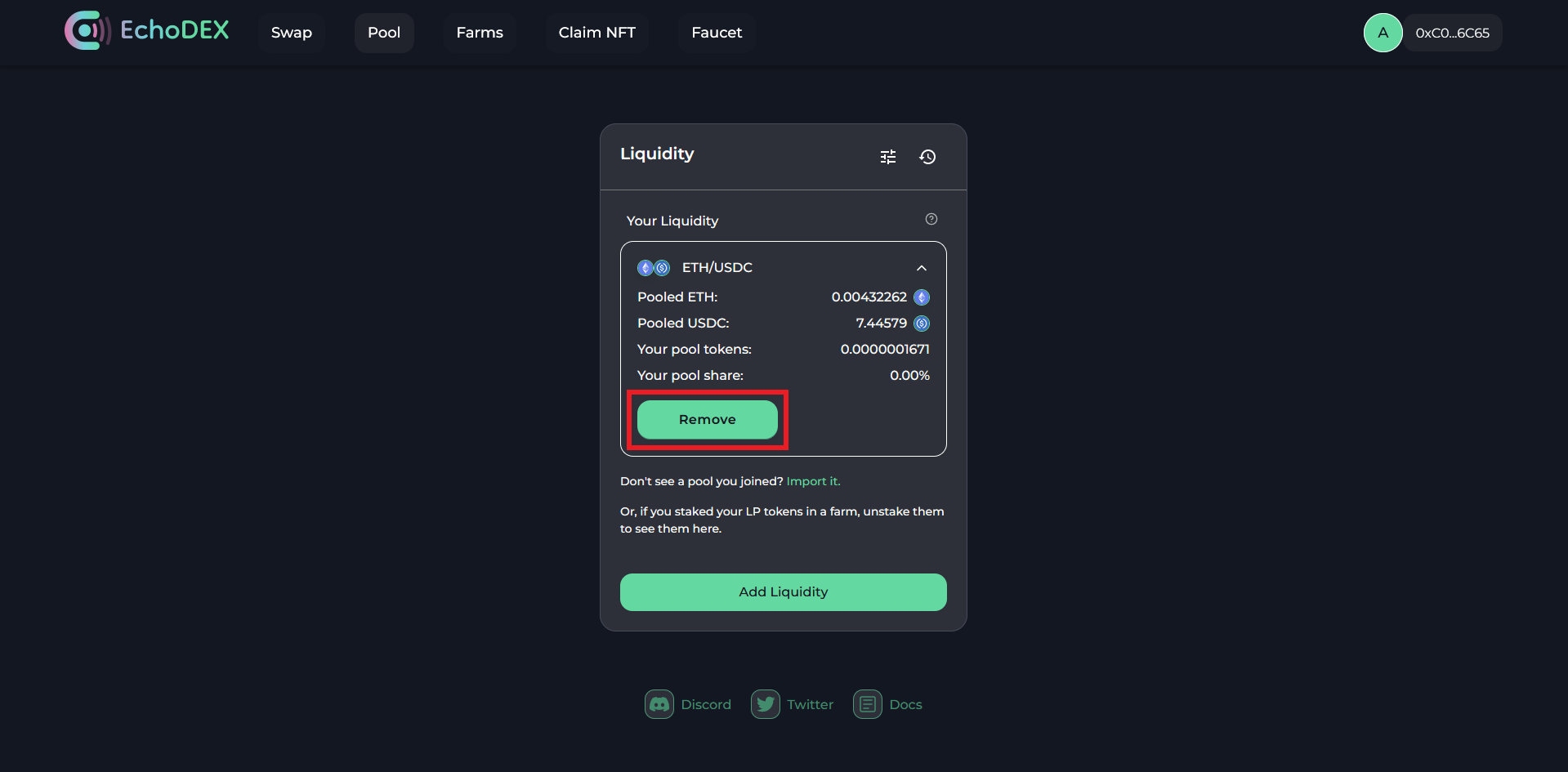
Step 6
Now let's claim the testnet NFT!
Select the "NFT" tab, click "Claim" & approve the transaction.
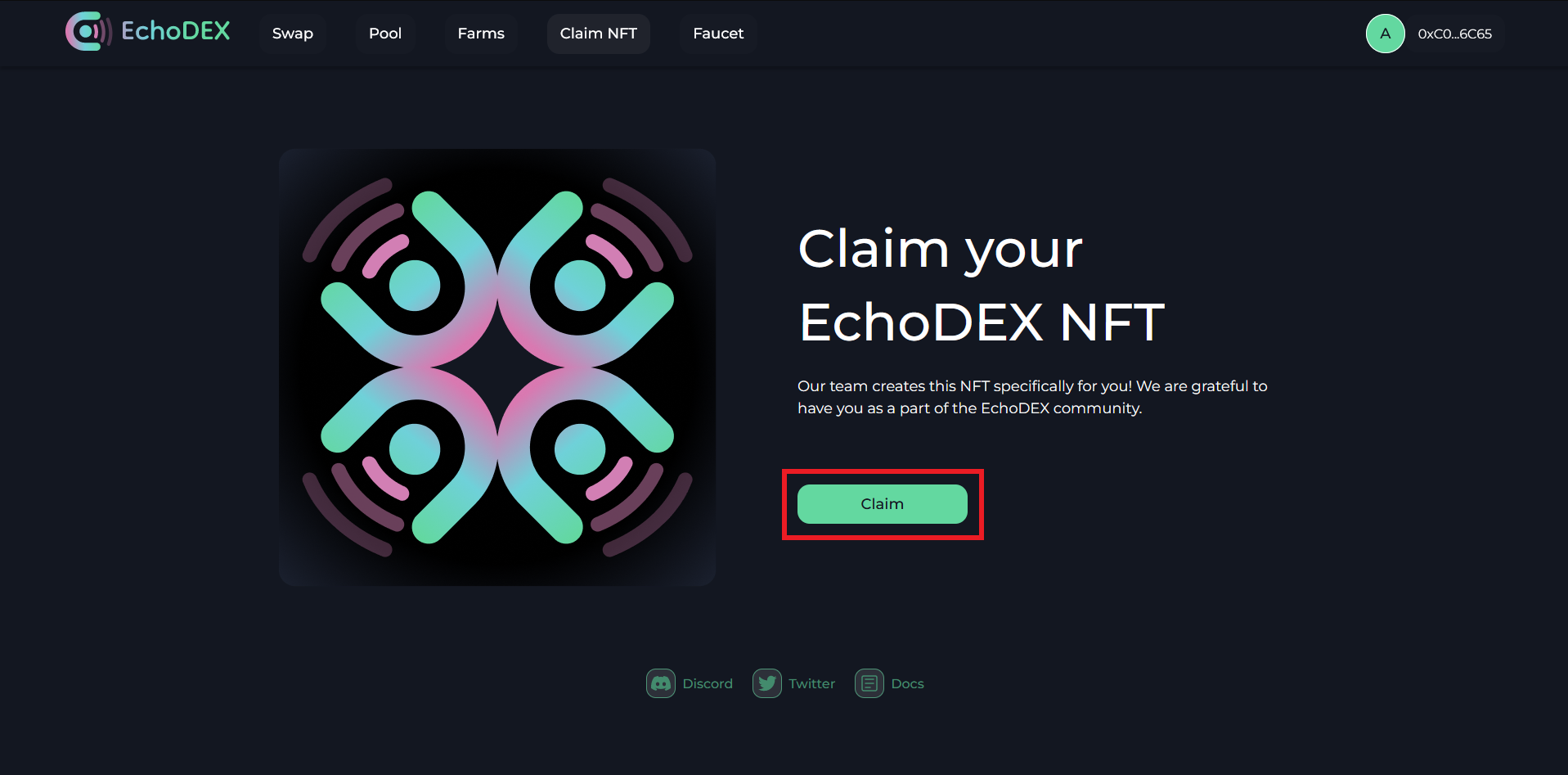
Step 7
Now just screenshot your network activity and post it with your wallet address into the "testnet-proof" channel in the EchoDEX Discord server!
To view your network activity (transactions), just select your wallet in the top right corner, & select "View on Linea".
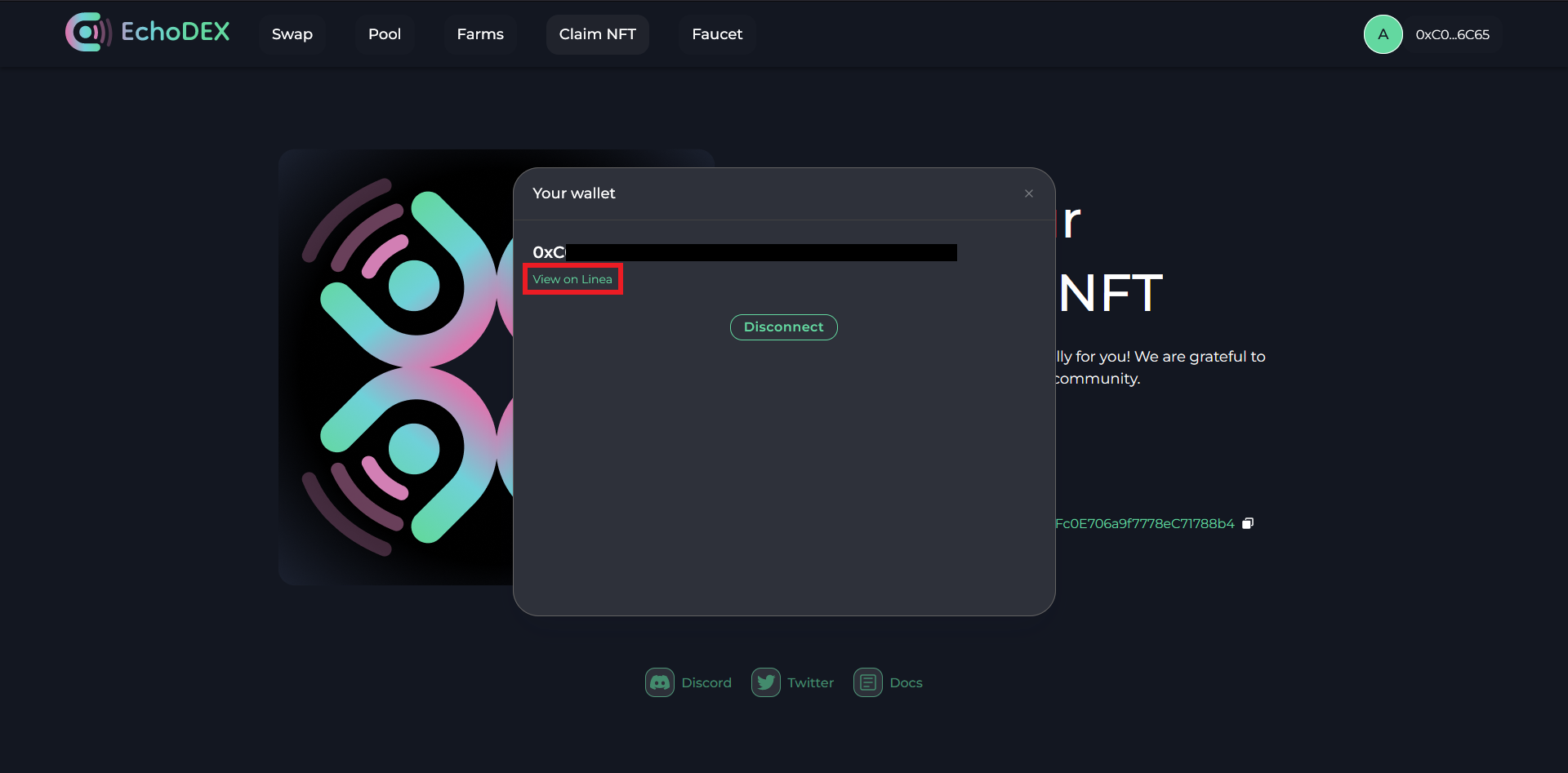
Outro
If you found this guide helpful and informative, consider sharing it on social media. You can also stay updated on the latest content and discussions by following us on X (formely Twitter): @BitBlogxyz
Disclaimer: This guide is provided strictly for educational purposes and should not be considered financial advice. The content is designed to offer insights into various web3 topics & projects.
We do not recommend putting real money into random projects without conducting plenty of your own research first. It is crucial to make informed decisions based on your own understanding and risk tolerance.